The Expression Designer
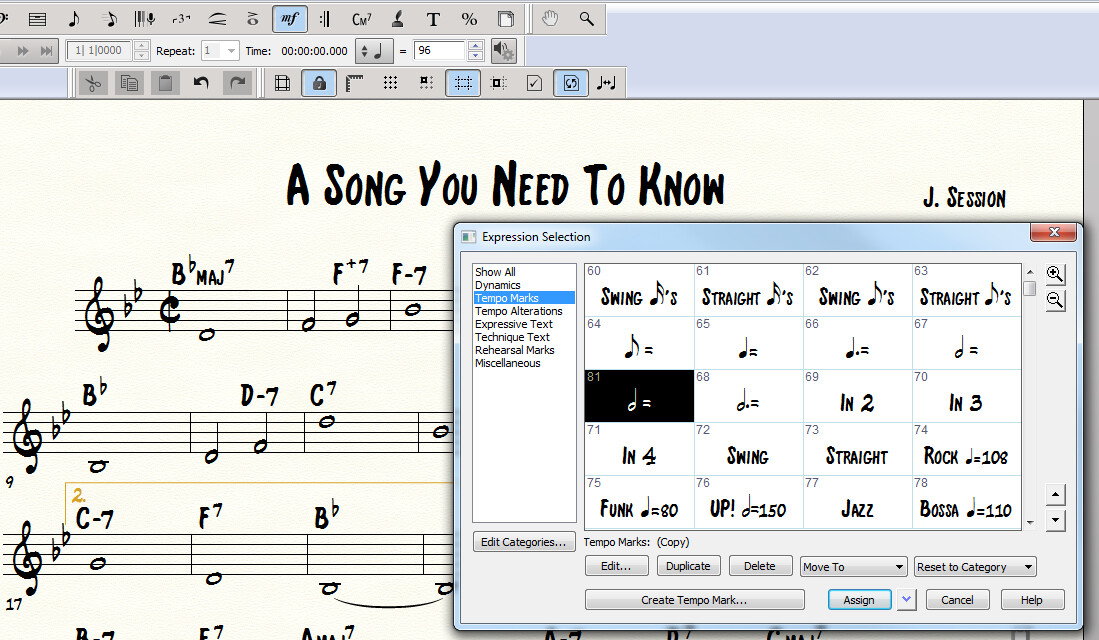
Accessing the Expression Designer
Getting started...
The Expression Designer is a powerful Finale feature. You can create and modify expressions to create truly custom notation.
In this tutorial, we'll generate a custom tempo expression. We have a piece that needs to go FAST and we want the score (and playback) to reflect that. Open the Expression Designer by choosing the Expression Tool and double clicking on above the first note in the piece. We're going to modify an existing marking. Choose Tempo Marks, then highlight the mark to modify and click Duplicate, then Edit... to access the Expression Designer.
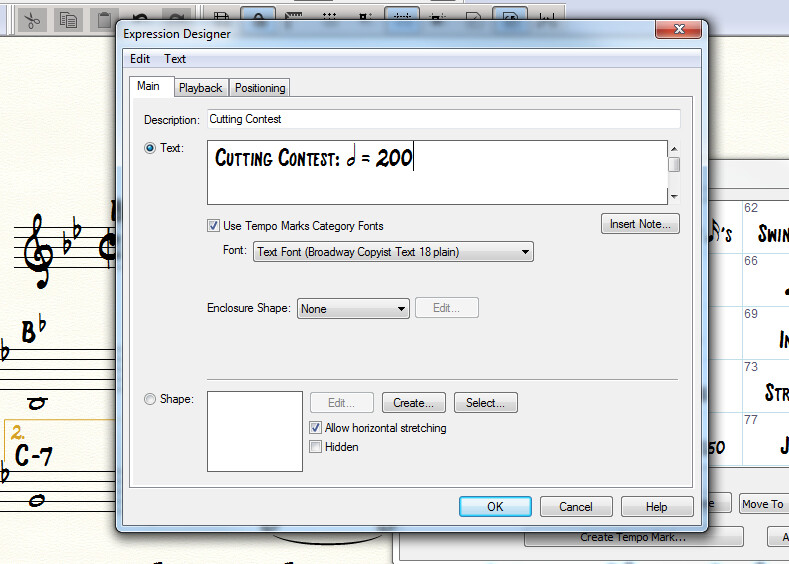
The Main Tab
Define fonts, shapes, and tempo...
In the first tab of the Expression Designer, we'll add a name and specify the exact text that displays. For a metronome marking, use the Insert Note button to define an exact speed. This is required for playback. You can also modify the font, enclose the expression within a shape, or use a custom shape built using the Shape Designer.
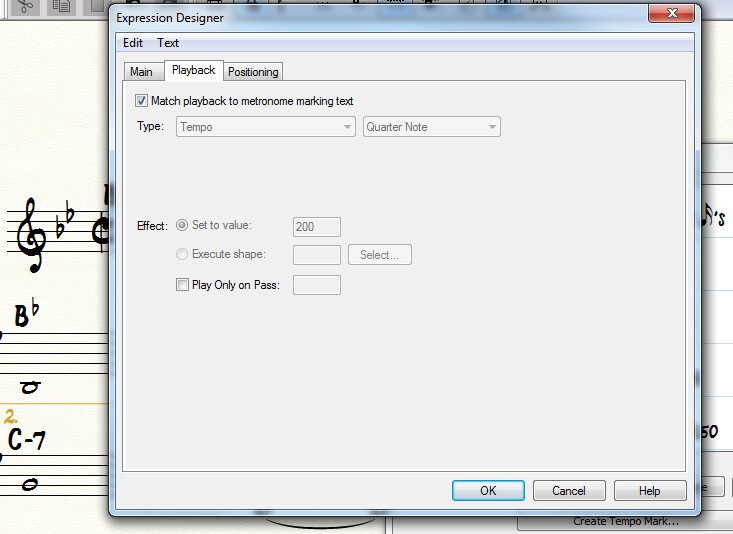
The Playback Tab
Define playback and MIDI functions...
The Playback tab helps ensure that your custom expression is reflected accurately on playback. Keep in mind that Finale's Human Playback option may not recognize your expression, and should be turned off for best performance with custom markings. Because our tempo marking has a specified metronome setting, we just need to check the Match playback to metronome marking text box.

The Positioning Tab
Define location and positioning...
The final Expression Designer tab allows you to customize both the vertical and horizontal alignment of your new expression. The tab defaults to the Use Tempo Marks Category Positioning, but by unchecking the box in the upper left, you can customize alignment points and offsets to place your expression exactly where you want it.
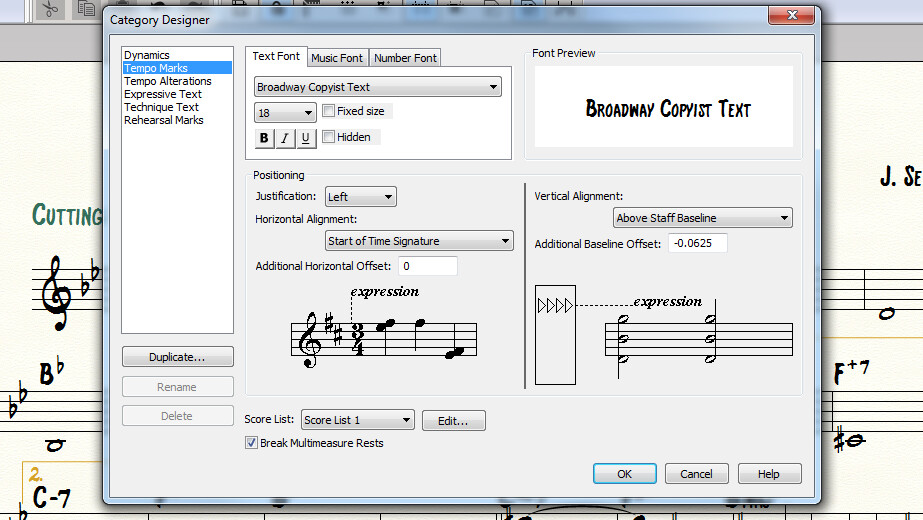
Using Categories
Assign expression defaults...
It's easy to assume that Finale's expression categories are merely for organization. However, expression categories can also be edited. From the Expression Selection dialog box, click Edit Categories and you'll find the Category Designer dialog box. Here you can modify font or alignment options for entire categories of expressions. You can also create your own categories so that new expressions automatically follow your rules.
Want more Finale tips?
Subscribe to the Finale Newsletter and get them delivered to your inbox
