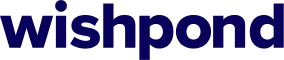Education
Get New Leads
Description
The Get Information on a Program Campaign is a great way to get new leads. People type in their their contact details in the request form to get more info on your program. You can then follow-up with them to discuss the program and persuade them to apply.
It’s an easy way to get new students who are in the information-gathering stage of the application process.
Step 1: Google Adwords Ad
Advertise to people when they search for your type of program in your area to drive them to your Get Info Page.
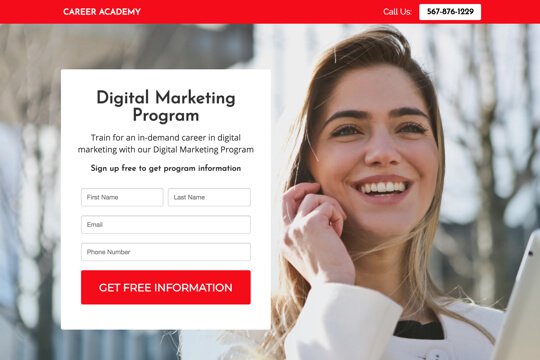
Step 2: Get Info Page
Here, people learn about your program and request to get more info about it by giving you their contact details through a form.
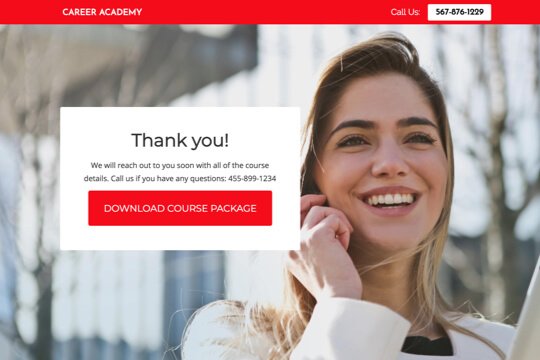
Step 3: Thank You Page
The Thank You Page confirms that people have signed up to get more info about your program, and that you’ll contact them soon to provide it for them.
Step 1: Google Adwords Ad
Google Adwords Ads make it easy for you to promote your program to people when they search for one on Google.
This is a pre-built Google Adwords Ad that we’ve used for our education clients. While it’s specifically for a marketing program, I’ll show you how to apply the best practices to any kind of program:
-
1. Ad
1Digital Marketing Program – Get Free Program Information
2www.yoursite.com/marketing 1-800-921-016734
Digital Marketing Program in Vancouver designed to help start your career.
1. Headline
In the first part of the Headline, show text that the person is likely to have entered in their Google search. This will make them feel like the Ad is personally relevant to them, and make it more likely that they’ll click. In the second part of the Headline, Get Free Program Information, show a call-to-action. This tells people exactly what they will get when they click on the Ad, making it more likely for them to do so.
2. Display URL Path
The best thing to have in the Display URL Path is the keyword that the person entered on Google. This will make it super relevant for them, as it uses the exact words they were thinking of. You can do this using Keyword Insertion. In the Google Adwords builder, enter {keyword:marketing} into the Display Path field. This will make the Display Path show the keyword that the person searched for, or show marketing if Google can’t display the keyword.
3. Call Extension
Use the Call Extension to add your phone number to your Ad. This way, people can call you directly by clicking the Ad, which is especially useful for people who see your Ad while using their mobile phone.
4. Description
Describe your program in 1-2 short sentences.
-
2. Keywords
Top Keyword to Target:
- +digital
- +marketing program
- +Seattle
This keyword targets people who are searching for digital marketing programs in Seattle. It uses broad match modifiers for +Digital +Marketing +Seattle to target people who are specifically searching for digital marketing programs in Seattle. And it uses a broad match for program to target people who are searching for program and words similar to it like course and class.
Note: This keyword is just a starting point. For best results you should experiment with it and try similar variations.
Why are Google Adwords Ads effective for this Campaign?
The reason they’re effective is because they’re shown to people at the moment they’re asking Google for information about educational programs in their area. This, of course, means that they’re interested in applying for your program. So you’re able to show your Ad exclusively to an audience of people that are interested in booking, which is the most effective way to advertise.
Need Help with Google Adwords?
Book a Free Consultation Read The Ultimate Guide to Google Shopping
Step 2: Program Application Page
On the Get Info Page, people fill out a form to get more information on your program. The page has two jobs:
-
1. Convince visitors to fill out the Request
The page’s main job is to convince visitors to request information on the program you’re offering. It does this first by making it easy to make the request – by showing the request form right at the top of the page.
The page is filled with several sections to convince them to sign up:
- It uses the word “Free” in the subheadline and call-to-action button
- It shows a graduate testimonial to show social proof
- And it introduces people to the experience and expertise of your institution to build trust in it
-
2. Pre-qualify visitors to turn them into clients:
The page highlights the program’s syllabus and benefits to student’s careers. And by saying “Yes, I want a more information” they’re pre-qualifying themselves to trust you and apply for the program later on.
Program Application Page Sections

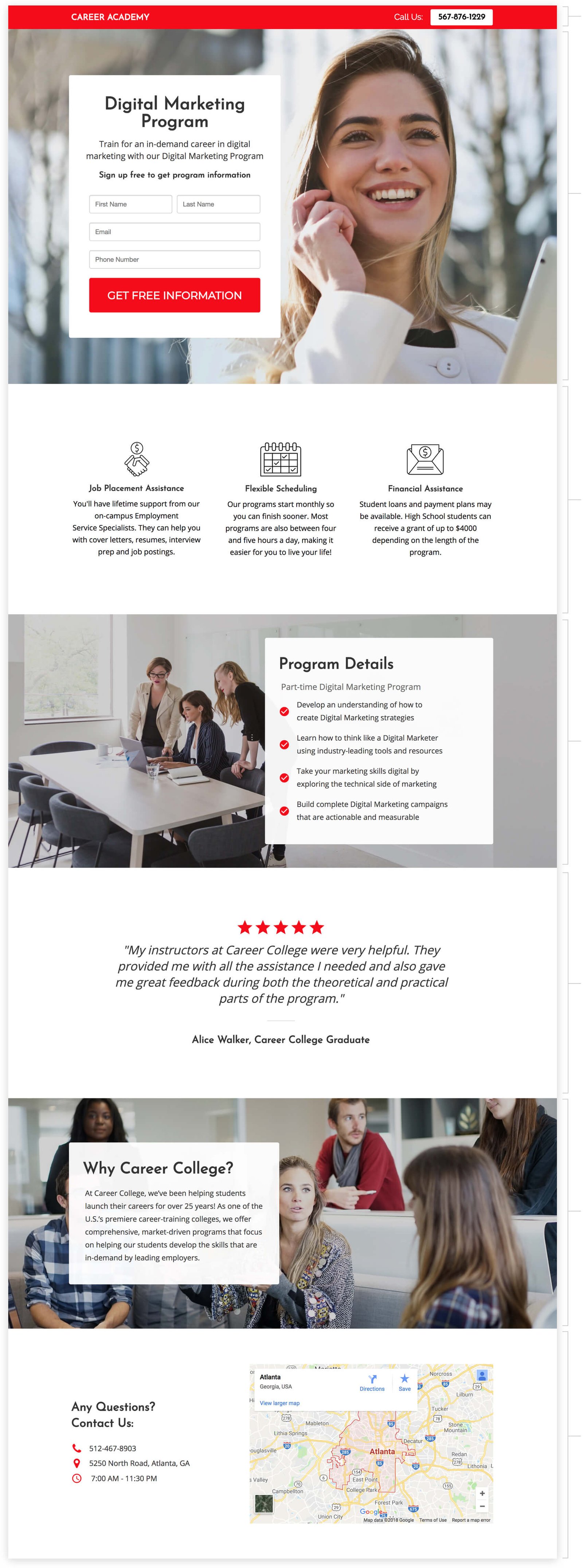
1. Top Bar
Show your institution’s logo and phone number so people can call you from the page.
2. Hero Unit
- HeadlineThe headline tells people the name of your program. This allows them to immediately see what your program is and what it’s about.
- SubtextTell people about your program and how it can help them in 1-2 sentences.
- SubheadlineThe subheadline is the call-to-action. It tells people what to do: Sign up to get more information on the program for free.
3. Program Highlights
Showcase the main highlights of your program and institution in a way that visitors can easily scan and digest.
4. Program Details
Give more in-depth details on your program in a bullet list to answer any basic questions they may have about it. This will make them feel confident that this program is for them, and that they should sign up to get more information.
5. Graduate Testimonial
Showcase social proof of the quality of your program with a graduate testimonial. This builds trust in people and makes them feel comfortable asking for more information.
6. About Your Institution
Discuss your experience and expertise to show visitors why they should trust your institution.
7. Location & Contact Details
Show your institution’s address and phone number. This shows visitors that you’re real and legitimate, which is always important to do on the internet.
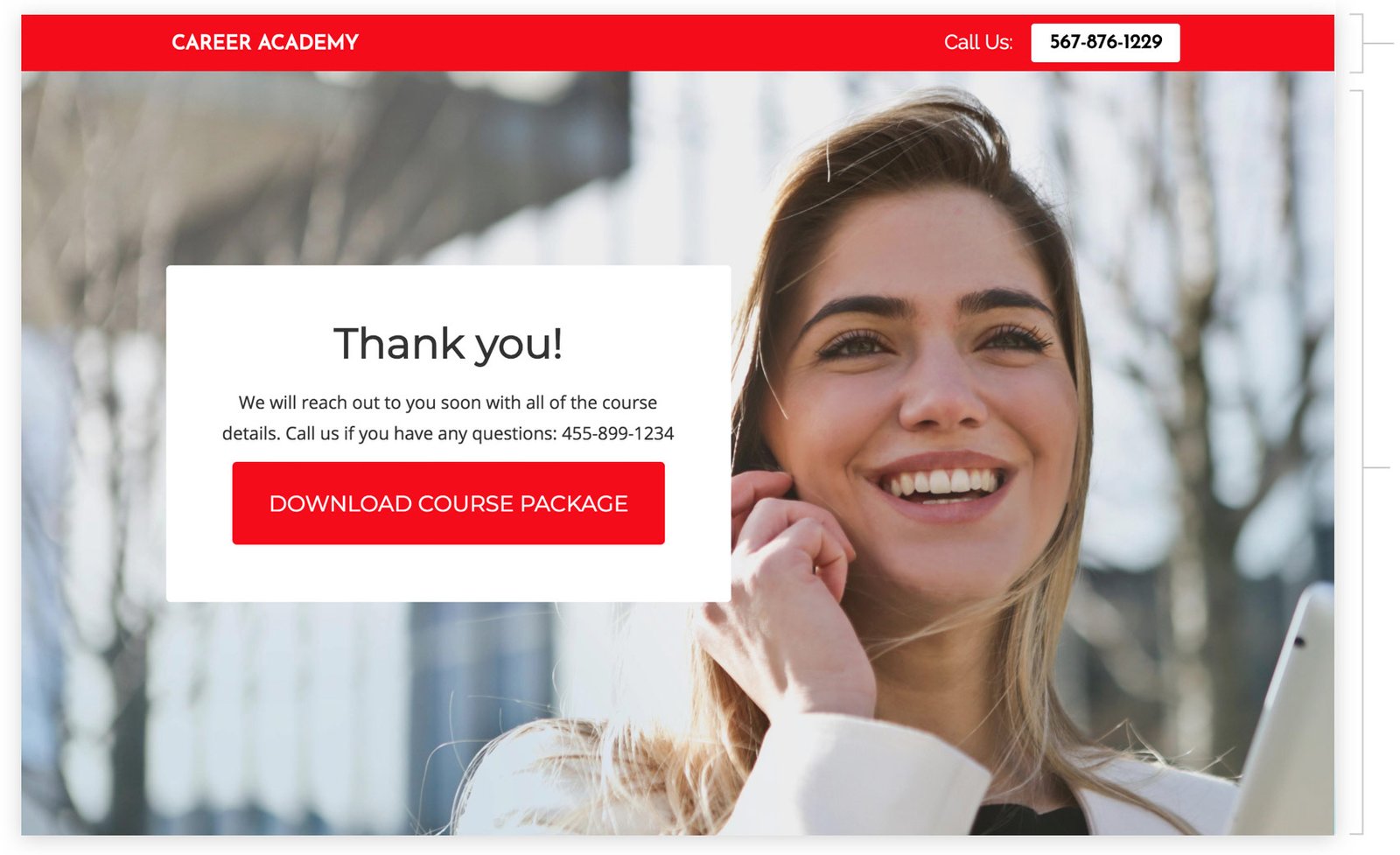
Top Bar
Show your logo and phone number so people can call you right from the page if they have any questions about your program.
Thank you Message
Thank people for signing up and tell them what will happen next: You will contact them shortly to provide them with more details on the course.
Download Course Package Button (Optional)
If you have a downloadable course package, you can show this button so people can click to download it. If you don’t have an info sheet, you can remove this button and just follow up with each person by phone or email.
How to create this Campaign in Wishpond
The Get Information on a Program Campaign is available for free on any plan in Wishpond. Here’s how to use it:
- Sign up for a Wishpond account.
- Select Education as your Industry
- In the Campaigns Dashboard, click on Get Info on a Program.
- You’ll be taken to the Campaign Builder where you can edit the Get Info Page and Thank You Page. They will look the same as they do above, and you’ll be able to customize and style them however you like.
- Publish your Campaign to your website or a wishpond.com URL.
- Create your Google Ad and set the Ad’s Destination URL to the Campaign URL.