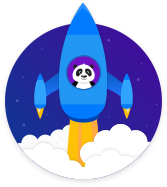Sign up for Newsletter
Build your email list by asking people to sign up for your newsletter
Sign up for Newsletter Popup
Ecommerce
Build your email list
Description
The Sign up for Newsletter Popup is an easy way to build your email list. When people visit your website, the popup appears. It asks them to sign up to your newsletter to receive special offers and promotions from your e-commerce store. They enter their email into the form and click the sign up button. This adds their email to your email list.
You can then send email newsletters with promotions and offers turn them into customers.
Step 1: A person visits your website
A person visits a page on your ecommerce store website and the popup is then triggered.
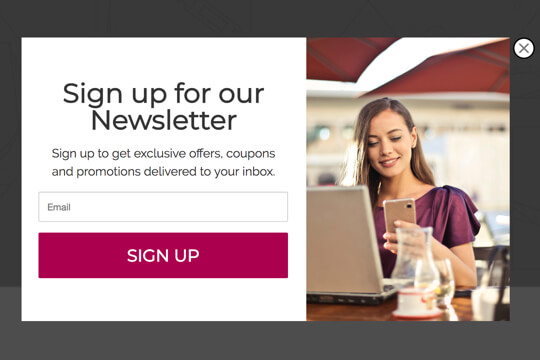
Step 2: The Sign up for Newsletter Popup appears
The popup appears as an overlay on your checkout page. The person enters their email into the form and clicks the signup button.
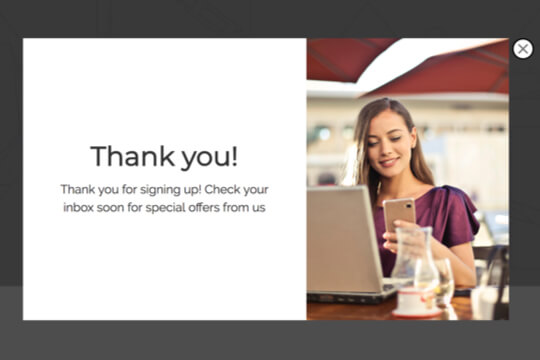
Step 3: The person is taken to the Thank You View
After the person signs up via the form on the popup, they’re taken to the Thank You View that displays a message thanking them for signing up.
Step 1: A person visits your website
When visitors visit your checkout page and attempt to leave, the Sign up for Newsletter Popup is triggered.
Here’s how it works:
First, install the Wishpond Popup Code to your ecommerce store’s website. The code tracks the activities a people take on your website. When a person’s mouse shows that the visitor is going to click the back button or leave your website in their web browser, the popup code triggers the popup and it appears as an overlay on page.
Step 2: The Sign up for Newsletter Popup Appears
The Sign up for Newsletter Popup is where people sign up using their email. It has two jobs:
1. Get people interested in signing up:
The easiest way to do this, as an ecommerce store, is with the promise of exclusive offers and coupons by signing up for your email newsletter.
2. Make it easy for people to sign up:
This popup is made to be super clear and easy for people to understand. The headline and subheadline make it easy for people to understand what they need to do, and what will happen when they sign up.
Popup Breakdown
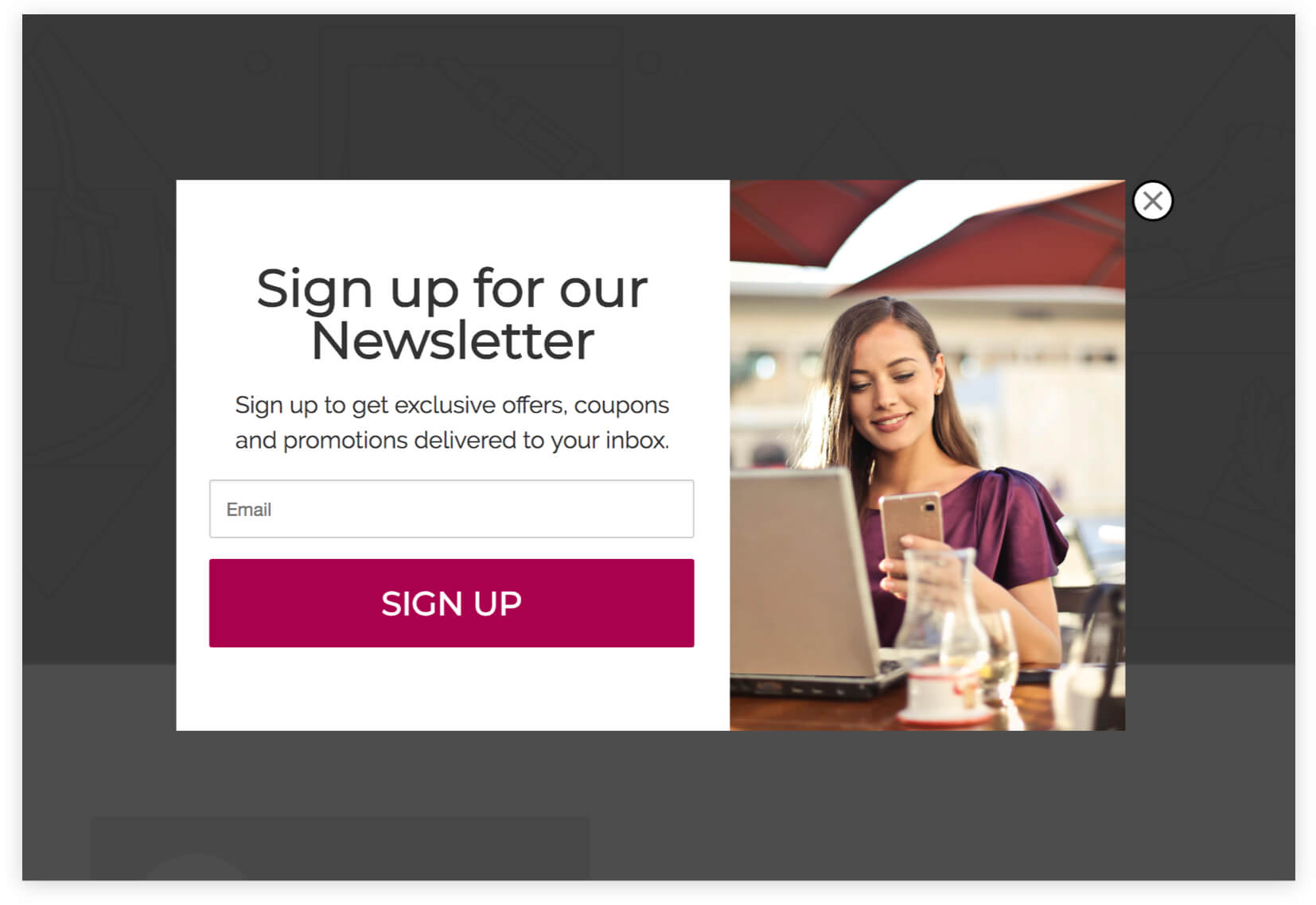
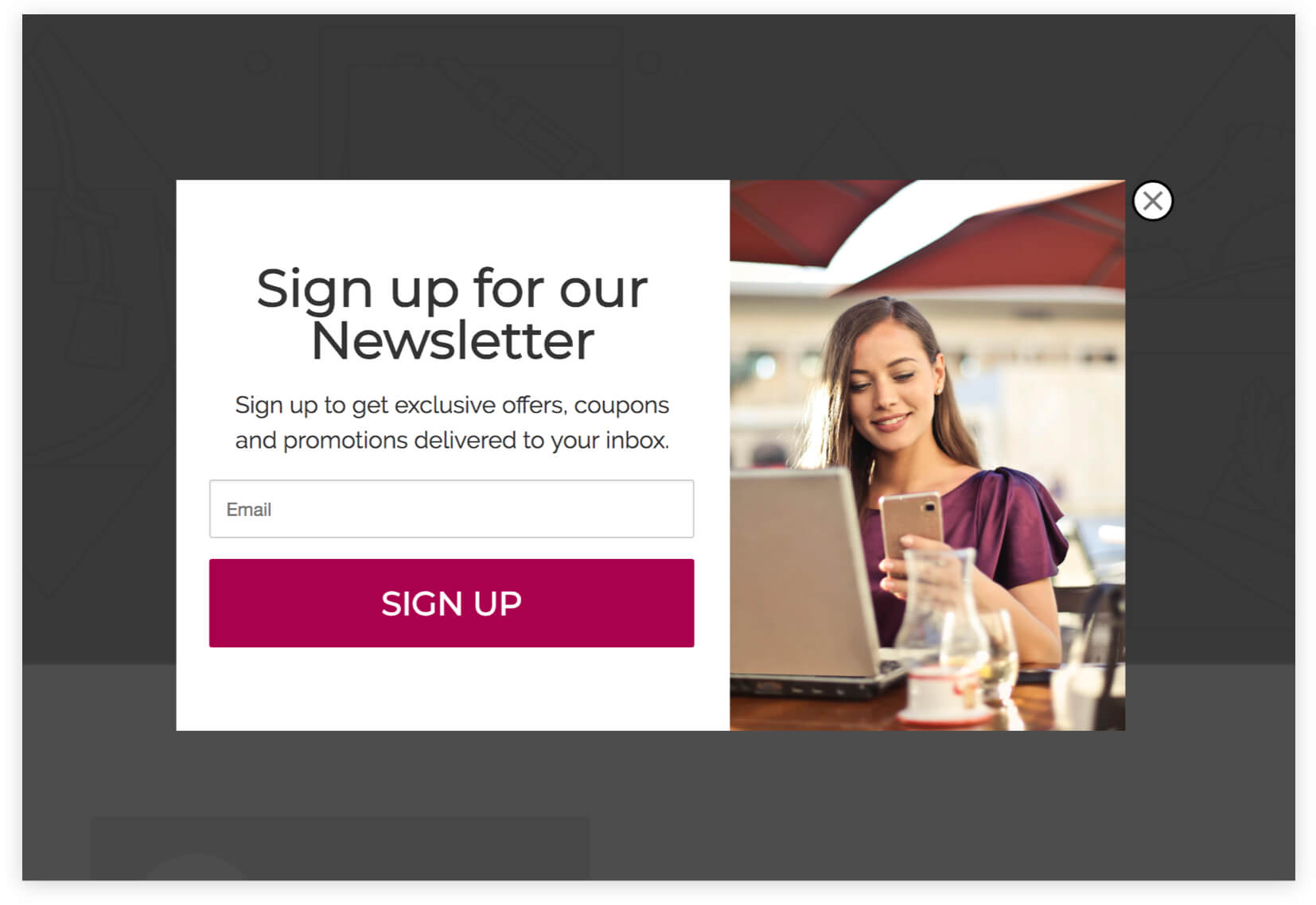
Headline
Keep it simple and actionable. “Sign up for our Newsletter” tells them what to do, and what they’ll get for doing it.
Subheadline
Give more details on what they’re signing up for: Coupons, exclusive offers, new product announcements – anything you might include in your email newsletters.
Form
Keep it to one field: Email. This is all you need to add them to your email list and it keeps the form as short as possible. The shorter the form, the more likely people are to sign up.
Signup Button
The text on the button (Sign Up) is simple, to the point and actionable. Nothing else is needed to convey the action that’s being taken when they click the button.
Step 3: Thank You View
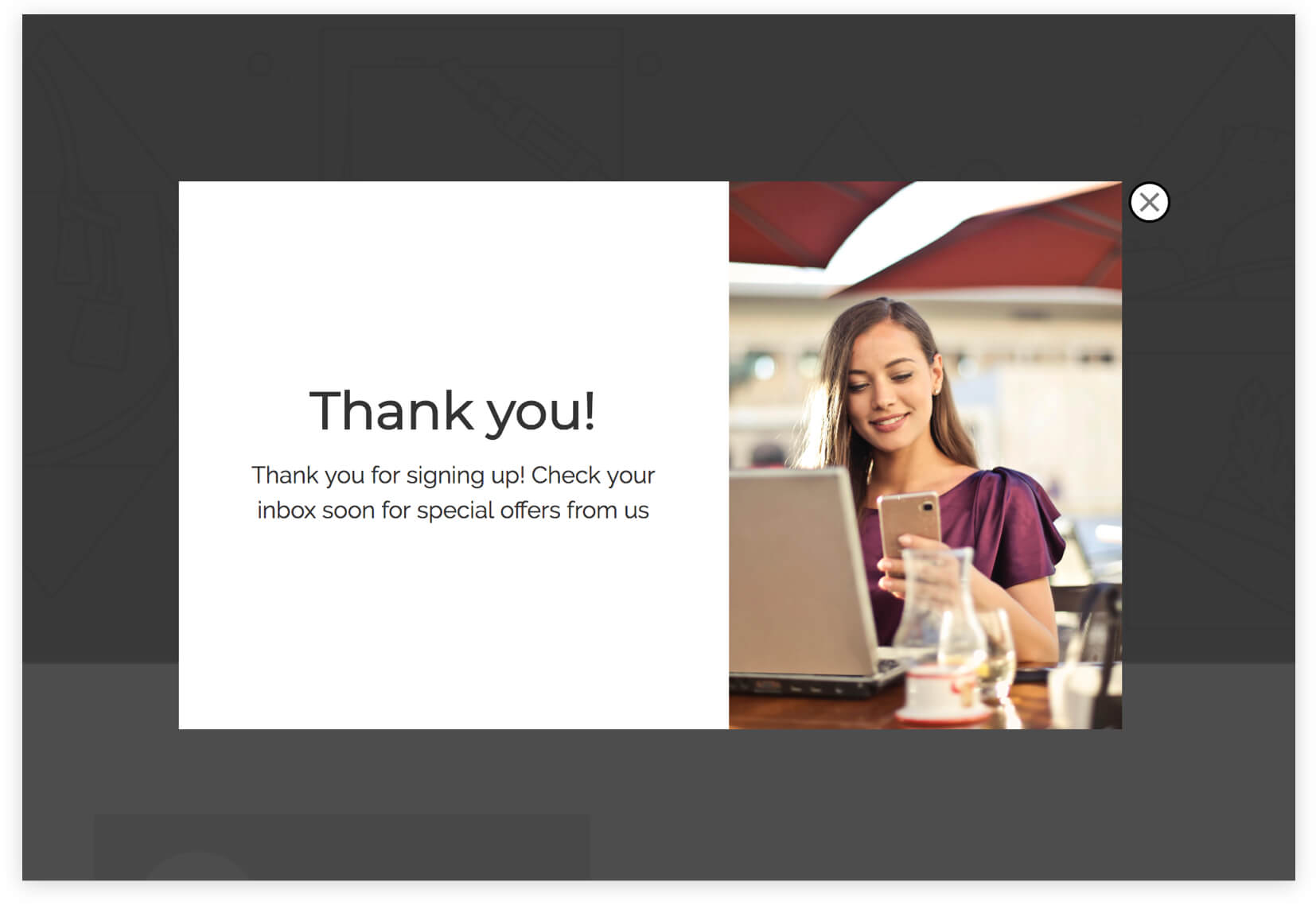
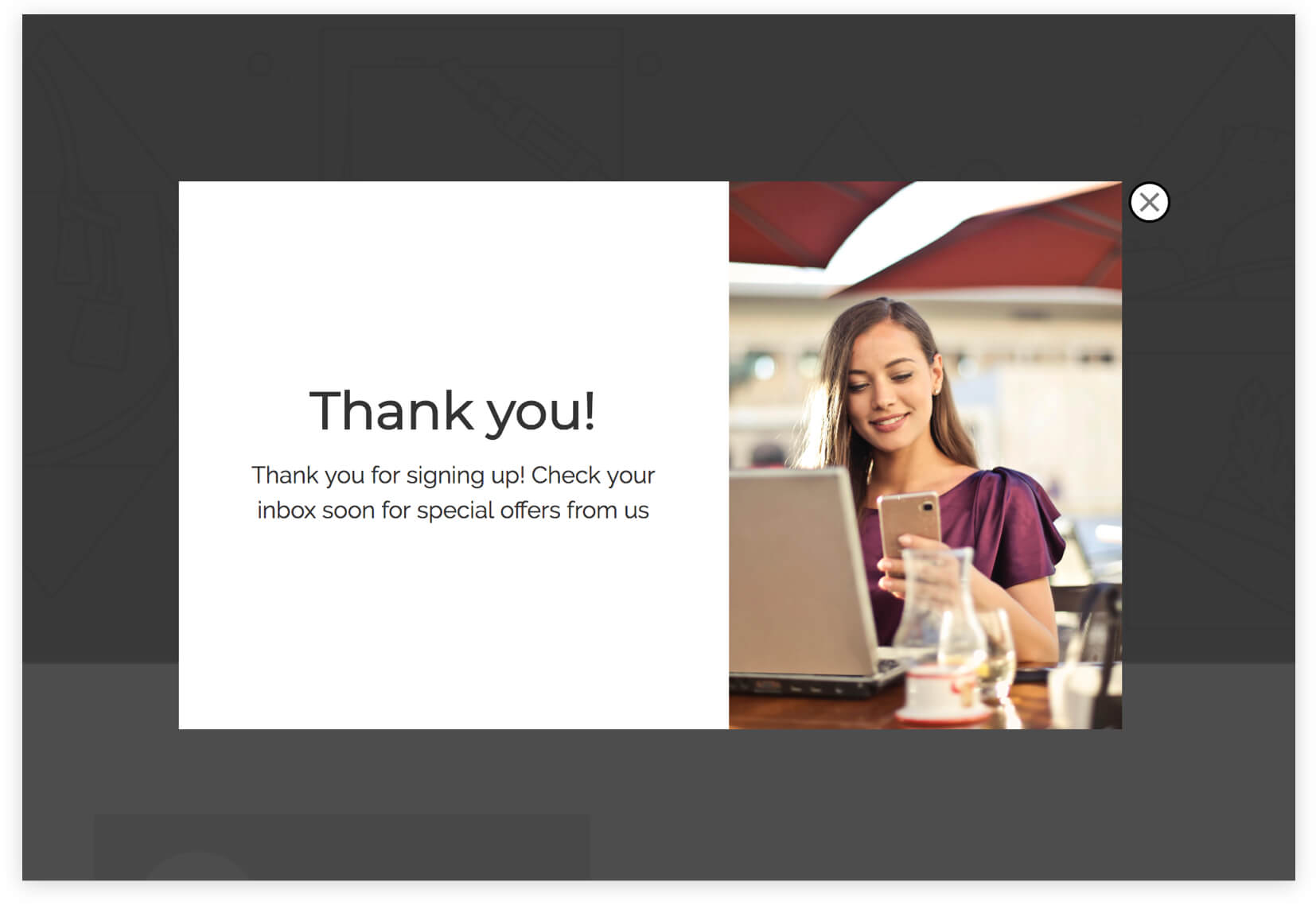
When a person completed the signup form on the popup, they’re then taken to the Thank You View. Here they’ll see a thank you message that confirms they’ve signed up successfully and what to expect next.
Thank You Message
Show a message to thank them for signing up and tell them when they’ll receive email newsletters from you. If you’re not sure when it will be, you can just say that it will be soon.
How to Create this Campaign in Wishpond
The Sign up for Newsletter Popup Campaign is available free on all plans in Wishpond. Here’s how to use it:
- Sign up for a Wishpond account.
- Select Ecommerce as your Industry
- In the Campaigns Dashboard, click View More, scroll down and choose Sign Up for Newsletter.
- This will take you to Wishpond’s Drag-and-Drop Campaign Builder. There, you can edit the Sign up for Newsletter Popup and Thank You View. They’ll look just like they do above, and you’ll be able to edit and style them however you like.
- Publish the Popup on all pages on your ecommerce store’s website.