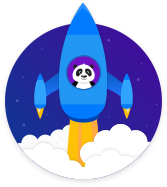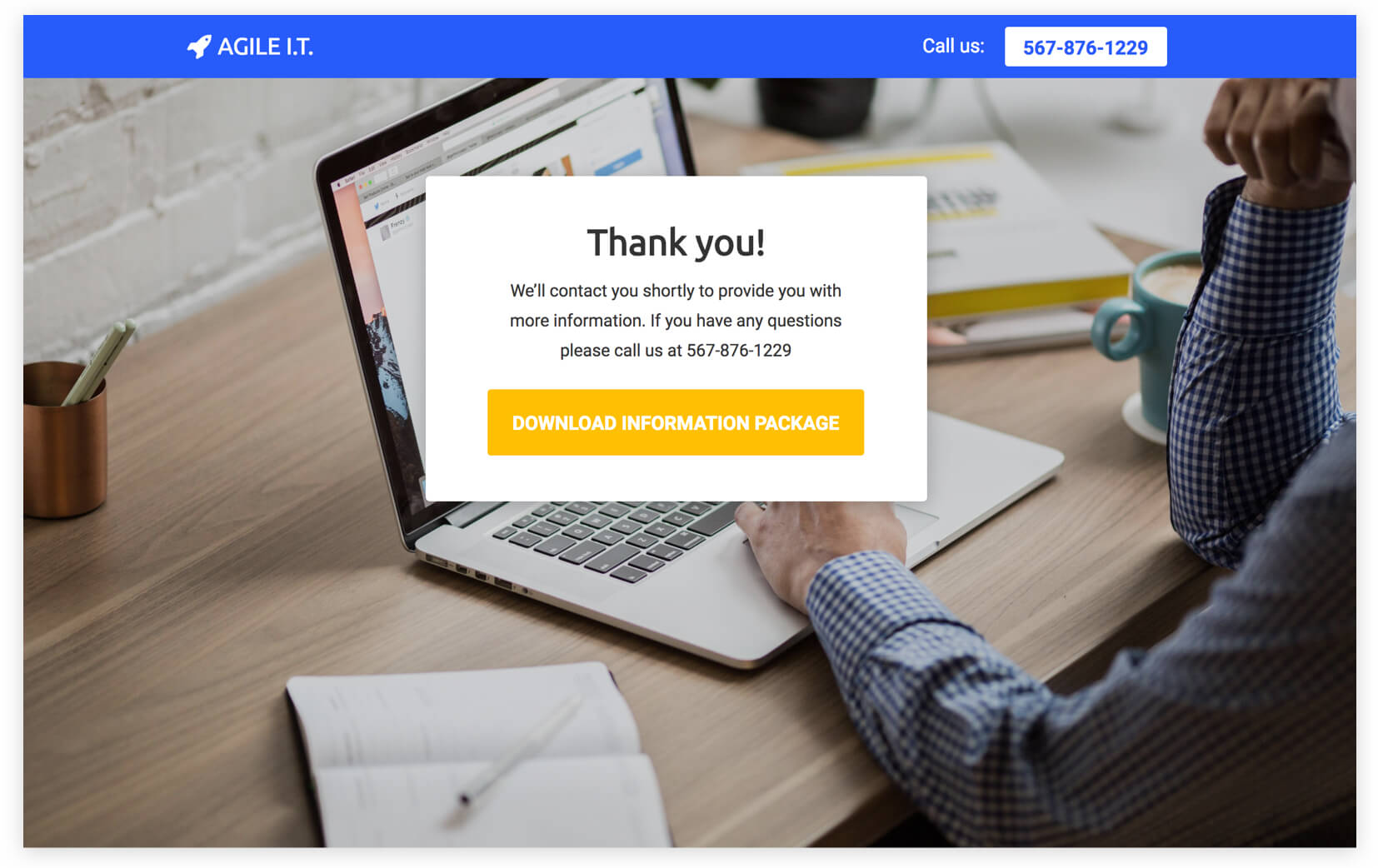Request Info on a Solution
Get new customers by offering information on your solution
Request Information on a Solution
B2B
Get New Customers
Step 1: Google Adwords Ad
Advertise to people when they search for your B2B solution to drive them to the Request Info Page.
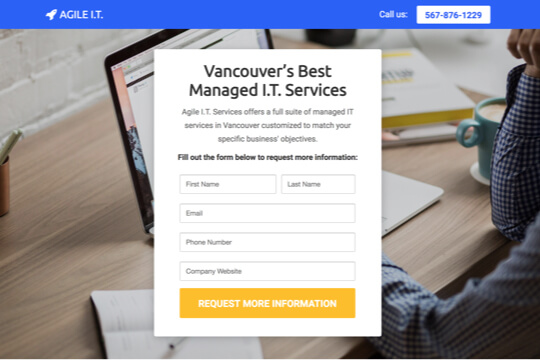
Step 2: Request Info Page
On this page, people learn about your B2B solution and sign up to get more information about it by entering their contact details into the form.
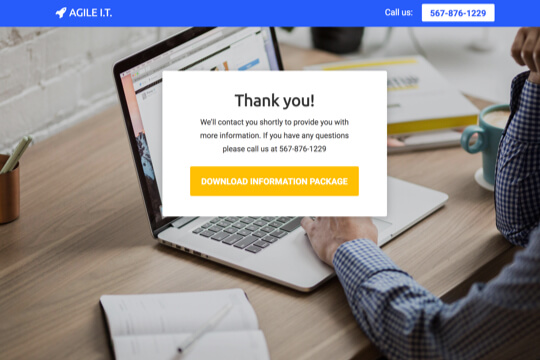
Step 3: Thank You Page
The Thank You Page confirms that people have signed up successfully to get more information, and that you’ll contact them soon to provide it for them.
Step 1: Google Adwords Ad
Google Adwords Ads make it easy for you to promote your B2B solution to people when they search for it on Google.
This is a pre-built Google Adwords Ad that we’ve used for our own B2B solution:
1. Ad
1Easy Landing Page Builder – Request Free Information
2www.yoursite.com/request-info 1-800-921-016734Wishpond’s Drag-n-Drop Builder makes it easy to create beautiful landing pages.
1. Headline
In the first part of the Headline, show text that the person is likely to have entered in their Google search. This will make them feel like the Ad is personally relevant to them, and make it more likely that they’ll click. In the second part of the Headline, Request Free Information, show a call-to-action. This tells people exactly what they will get when they click on the Ad, making it more likely for them to do so.
2. Display URL Path
The best thing to have in the Display URL Path is the keyword that the person entered on Google. This will make it super relevant for them, as it uses the exact words they were thinking of. You can do this using Keyword Insertion. In the Google Adwords builder, enter {keyword:request-info} into the Display Path field. This will make the Display Path show the keyword that the person searched for, or show request-info if Google can’t display the keyword.
3. Call Extension
Use the Call Extension to add your phone number to your Ad. This way, people can call you directly by clicking the Ad, which is especially useful for people who see your Ad while using their mobile phone.
4. Description
Describe your solution in 1-2 short sentences.
2. Keywords
Top Keywords to Target:
- +landing
- +page
- +builder
This keyword targets people who are searching for landing page builders. It uses broad match modifiers for +landing +page +builder to target people who are specifically searching for landing page builders.
Note: This keyword is just a starting point. For best results you should experiment with it and try similar variations.
Why are Google Adwords Ads effective for this Campaign?
The reason they’re effective is because they’re shown to people at the moment they’re asking Google for information about your solution. This, of course, means that they’re interested in purchasing your solution. So you’re able to show your Ad exclusively to an audience of people that are interested in what you offer, which is the most effective way to advertise.
Need Help with Google Adwords?
Step 2: Request Info Page
On the Request Info Page, people fill out the form to request more information on your solution. The page has two jobs:
1. Get visitors to sign up:
The page’s main job is to persuade visitors to request information on your solution. It does this first by making it easy to sign up – by showing the sign up form in the middle of the top of the page.
The page is filled with several sections to convince them to sign up:
- It tells visitors what your solution’s value proposition is right at the top.
- It has a section to showcase the features of your solution.
- And it has a client testimonial.
2. Pre-qualify them to turn into customers:
The page highlights your solution’s best features. And by saying “Yes, I want a more information” they’re pre-qualifying themselves to trust you and buy your full solution.
Request Info Page Sections
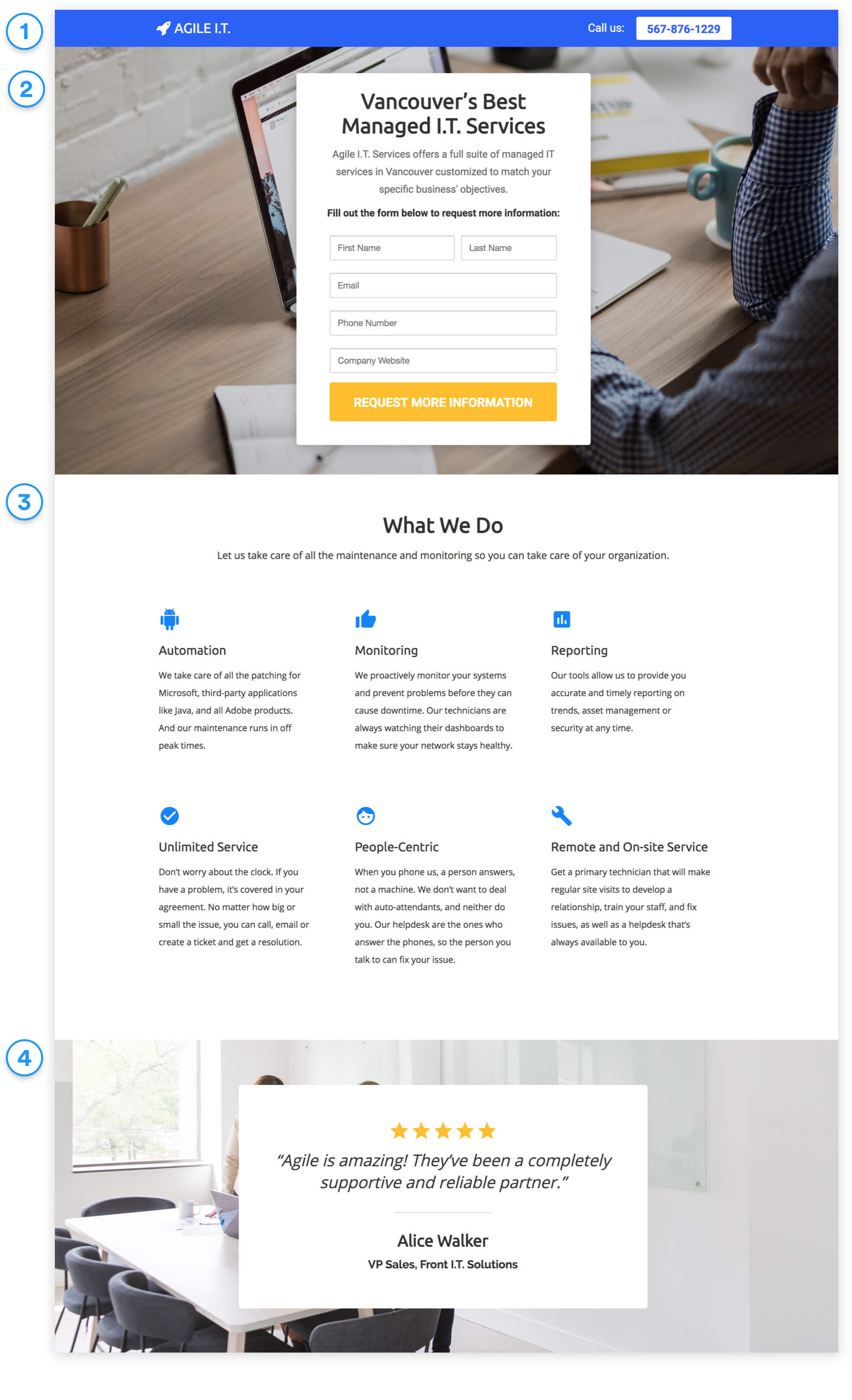
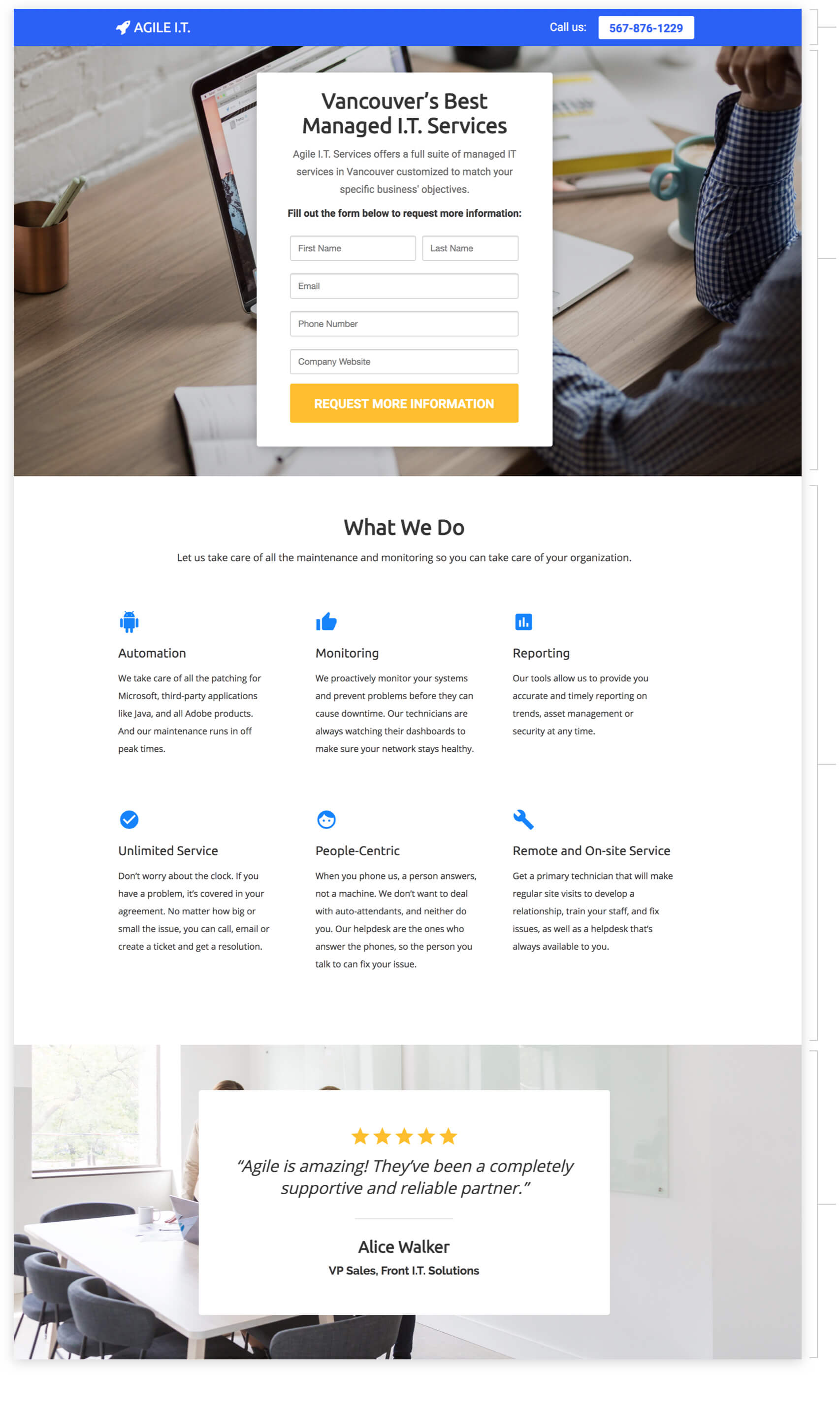
1. Top Bar
Show your logo and phone number at the top so visitors can call you right from the page.
2. Hero Unit
- Headline
The headline tells people what your main value proposition is: This is the first thing people need to know about you.
- Subtext
The subtext describes your solution and how it can help visitors’ businesses in 1-2 sentences.
- Subheadline
The subheadline is the call-to-action. It tells people what to do: Fill out the form to request more information.
3. Features
Highlight the top features of your B2B solution to get people interested enough to want to learn more. This shows them your top features in a visual layout that makes it easy to scan and find the ones that are most important to them.
4. Client Testimonial
Display social proof of the value of your solution with a client testimonial. This builds trust and makes people feel comfortable requesting more information.
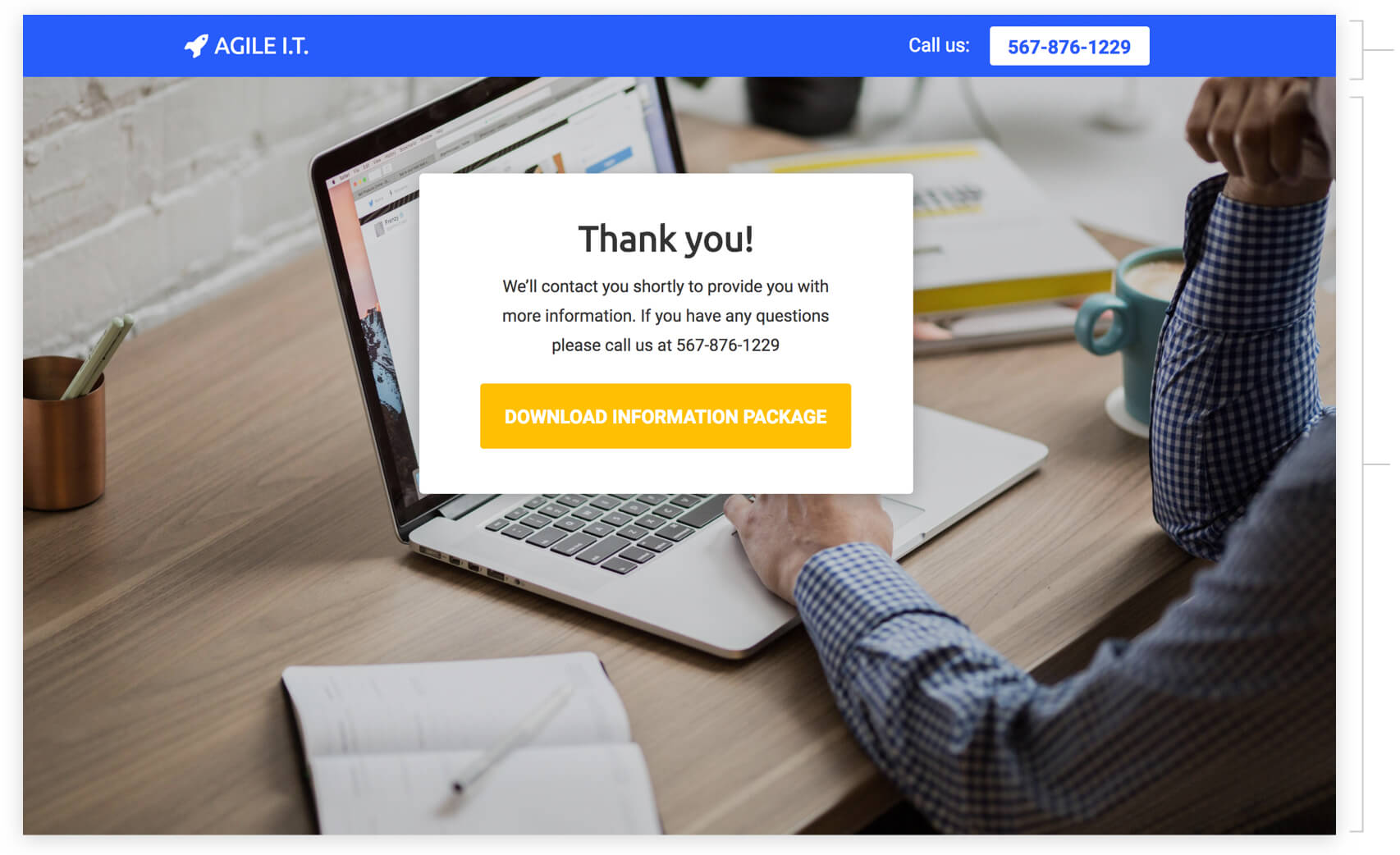
Top Bar
Show your logo and phone number so people can call you right from the page if they have any questions about your solution.
Thank You Message
Thank people for signing up and tell them what will happen next: You’ll contact them shortly to provide them with more info on your solution.
Download Information Button (Optional)
If you have an info sheet on your solution, you can display this button to allow people to click to download it. If you don’t have an info sheet, you can remove this button and just follow up with each person by phone or email.
How to Create this Campaign in Wishpond
The Request Information on a Solution Campaign is available for free on any plan in Wishpond. Here’s how to use it:
- Sign up for a Wishpond account.
- Select B2B as your Industry
- In the Campaigns Dashboard, click on Request Info on a Solution.
- This will take you to the Campaign Builder where you can edit the Request Info Page and Thank You Page. They’ll look just the same as they do above, and you’ll be able to edit and style them however you want.
- Publish your Campaign to your website or a wishpond.com URL.
- Create your Google Ad and set the Ad’s Destination URL to the Campaign URL.