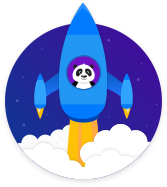Sign up for Special Offers
Build your email list by offering to send special promotions and offers to people who sign up
Sign up for Special Offers Popup
Ecommerce
Build your email list
Description
The Sign up for Special Offers Popup is an easy way to build your email list. When people visit your website, the popup appears. It asks them to signup to receive special offers and promotions from your ecommerce store. They enter their email in the form and click the sign up button. This adds their email to your email list.
You can then send promotion and offer emails to them to turn them into customers.
Step 1: A person visits your ecommerce store
A person visits a page on your ecommerce store and the popup is triggered.
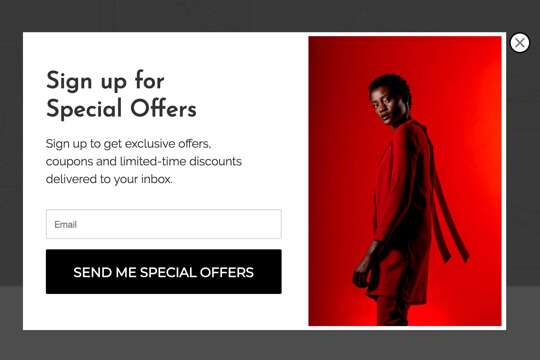
Step 2: The Sign up for Special Offers Popup appears
The popup appears as an overlay on your website page. The person enters their email in the form and clicks the sign up button.
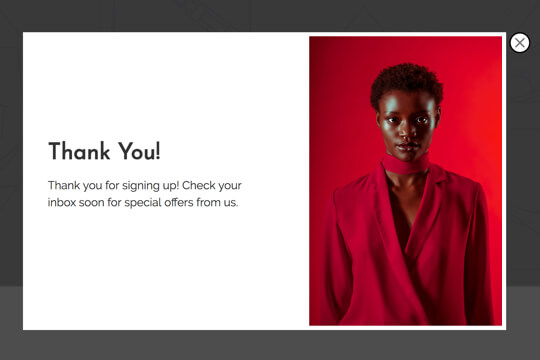
Step 3: The person is taken to the Thank You View
After the person signs up on the popup, they’re taken to the Thank You View that displays a message thanking them for signing up.
Step 1: A person visits your ecommerce store website
When a person visits a page on your website, the Special Offers Popup is triggered.
Here’s how it works:
First, install the Wishpond Popup Code to your ecommerce store’s website. The popup code tracks which pages people visit on your website. When a person visits a page on your website, the code triggers the popup and it appears as an overlay on the webpage.
Step 2: The Sign up for Special Offers Popup Appears
The Sign up for Special Offers Popup is where people sign up with their email. It has two jobs:
1. Get people excited to sign up:
Nobody will give you their email address for nothing. You’ve got to intrigue them. And the best way to do this, as an ecommerce store, is with exclusive offers and coupons.
2. Make it easy for people to sign up:
This popup is made to be super easy for people to understand. The text makes it easy for people to understand what they need to do, and what will happen when they sign up.
Popup Breakdown
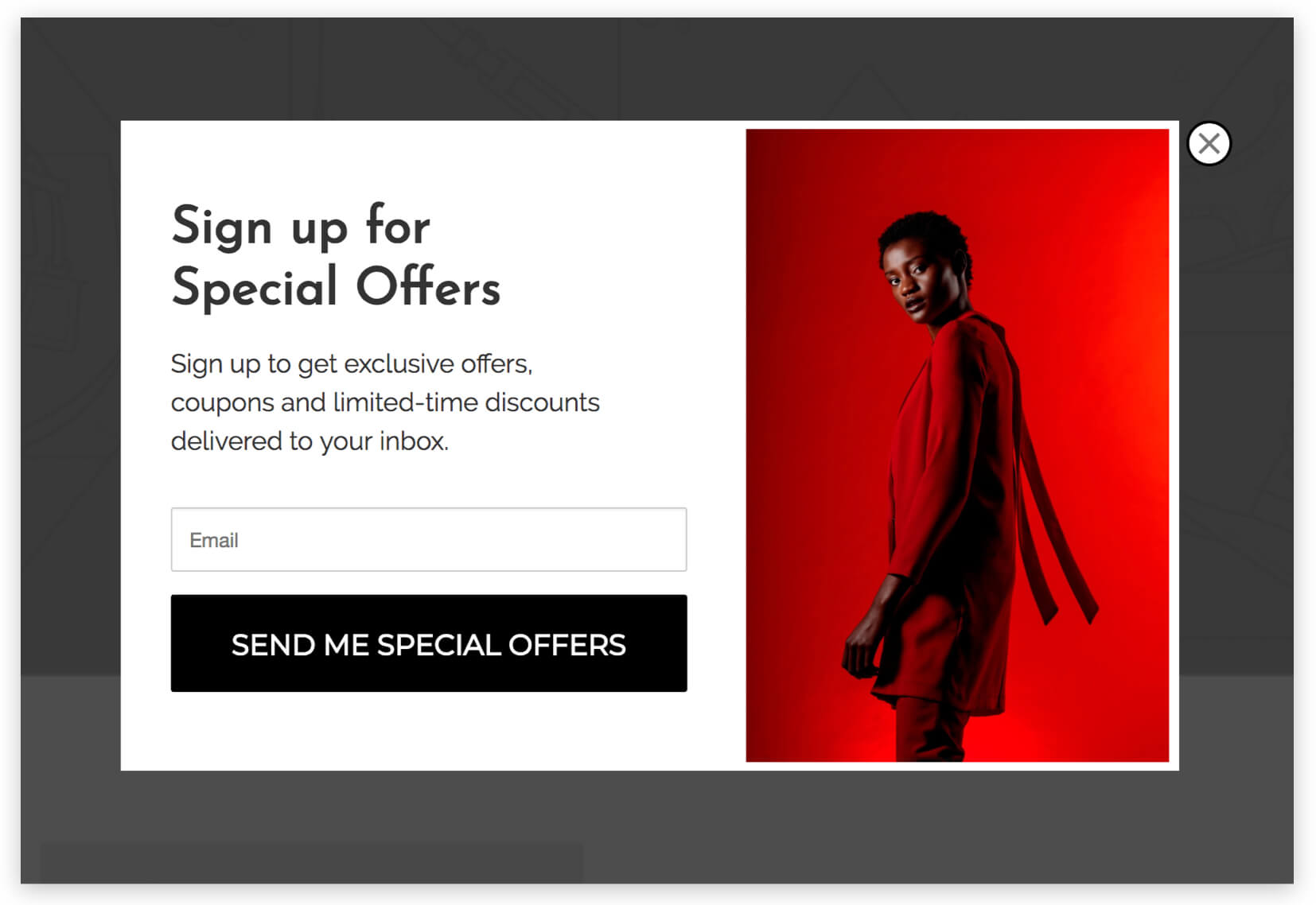
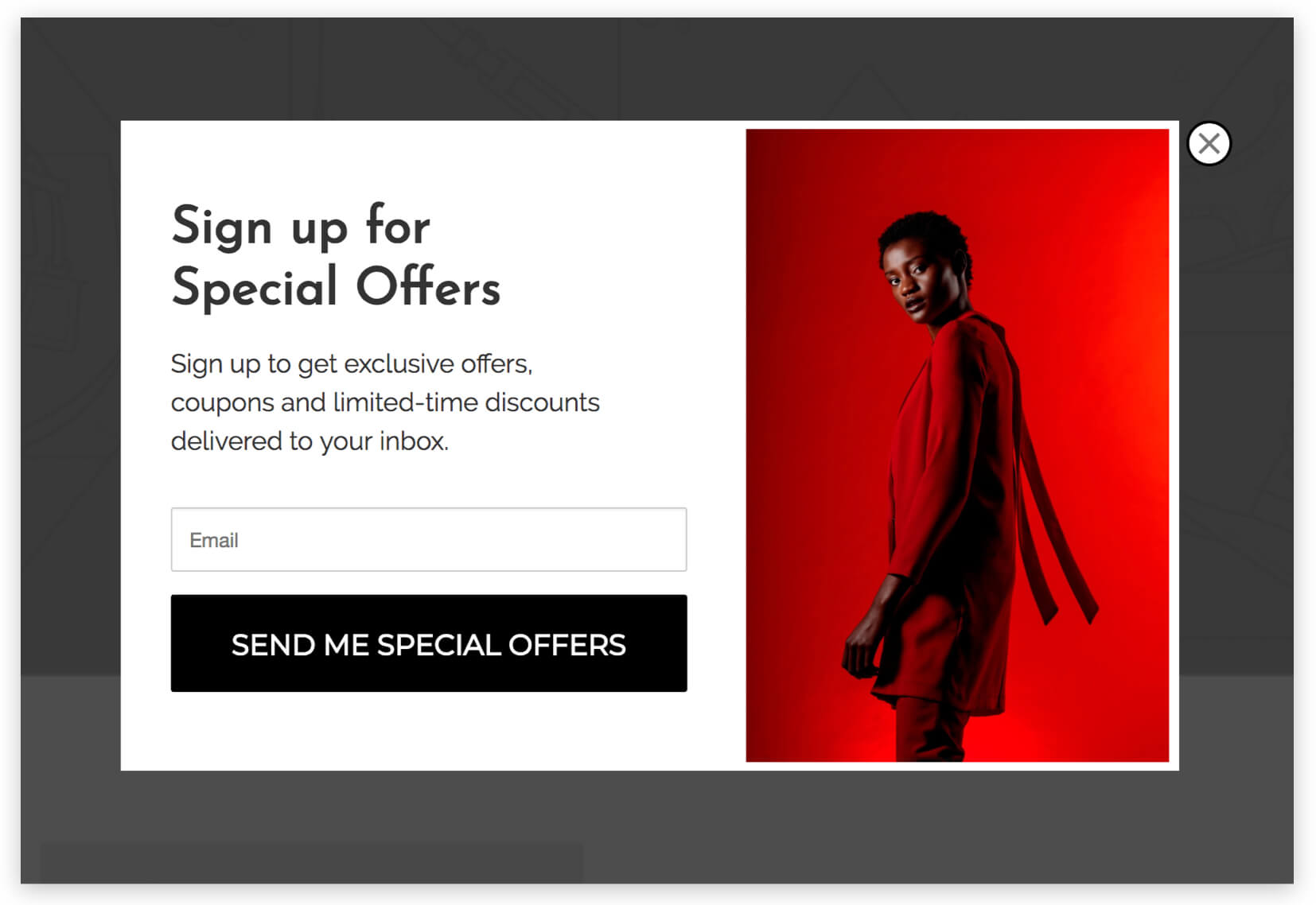
Headline
Keep it simple and actionable. “Sign up for Special Offers” tells them what to do, and what they’ll get for doing it.
Subheadline
Give more details on what they’re signing up for: Coupons, exclusive offers, new product announcements – anything you might email them about.
Form
Keep it to one field: Email. This is all you need to add them to your email list and it makes the form as short as possible. The shorter the form, the less daunting it is, and the more likely people are to sign up.
Signup Button
The text on the button should match what the visitor is thinking in their mind. They want to get special offers. And if they had to type this into their computer as an action, they would type “Send Me Special Offers” – so this it what the button should say. The closer the text in the popup is to what the visitor is thinking, the more likely it is to resonate with them.
Step 3: Thank You View
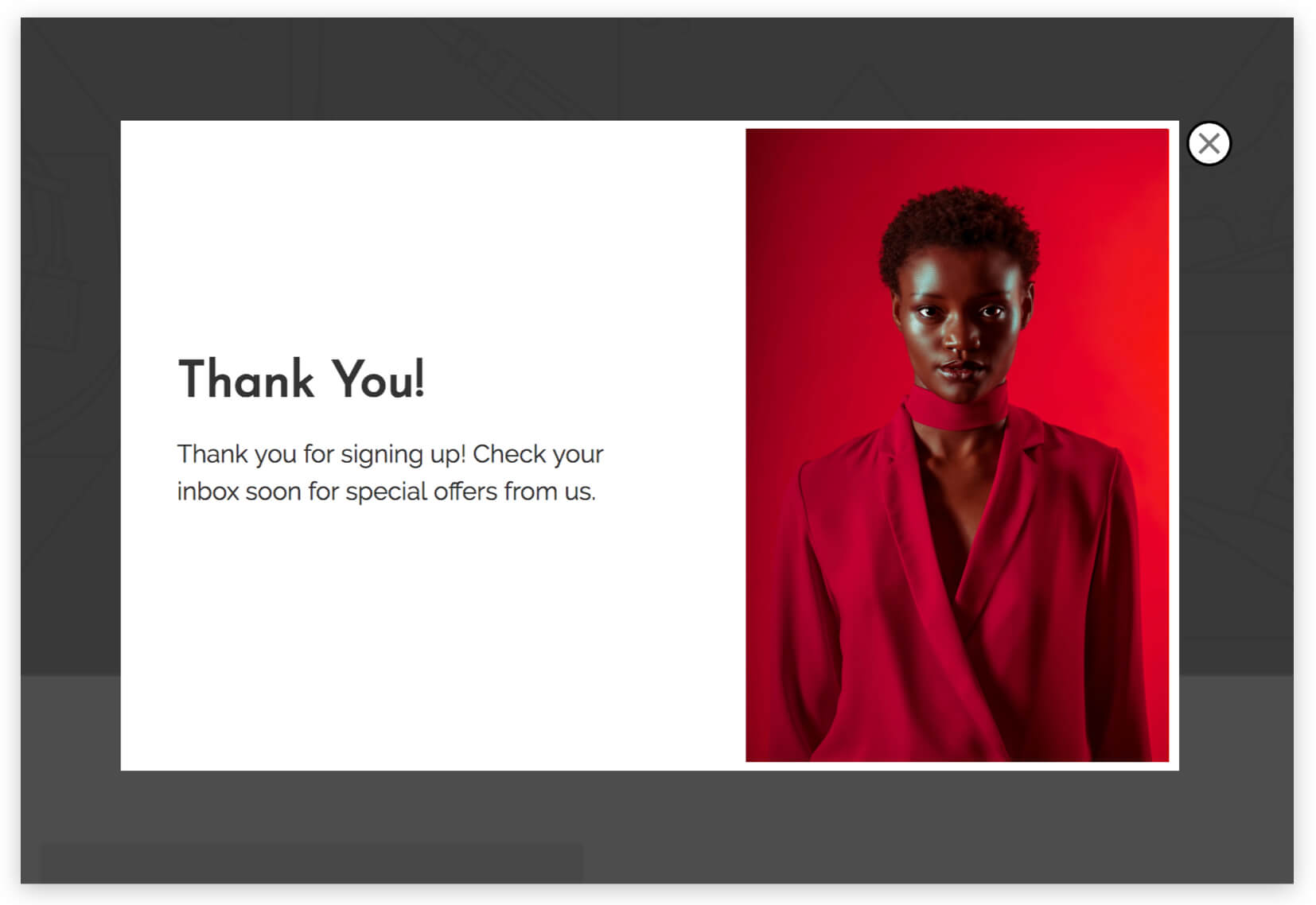
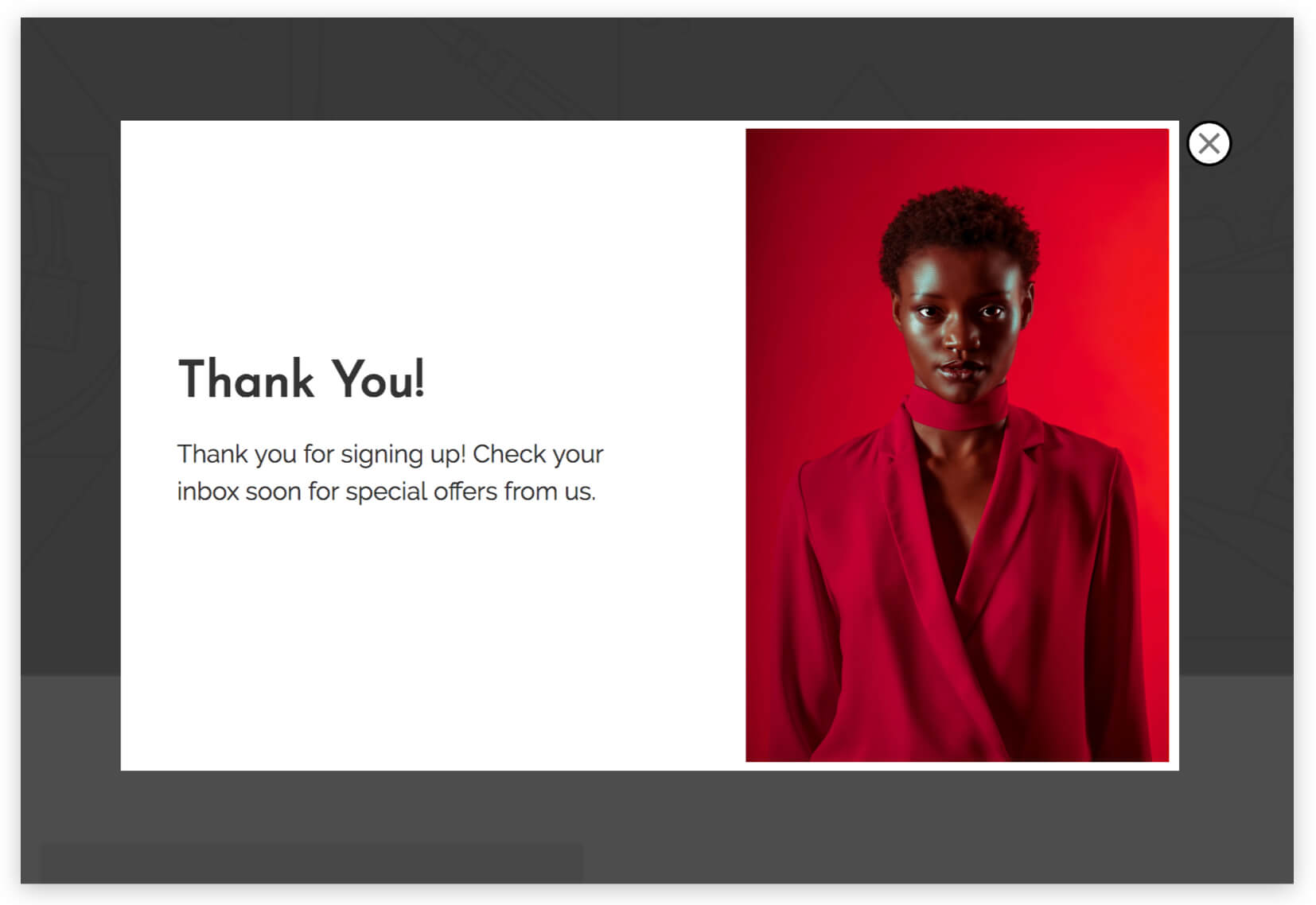
When a person submits the form on the popup, they’re then shown the Thank You View. Here they’ll see a thank you message that confirms they’ve signed up successfully and what to expect next.
Thank You Message
Show a message to thank them for signing up and tell them when to expect an email from you. If you’re not sure when it will be, you can just say that it will be soon.
How to Create this Campaign in Wishpond
The Sign up for Special Offers Popup Campaign is available free on all plans in Wishpond. Here’s how to use it:
- Sign up for a Wishpond account.
- Select Ecommerce as your Industry
- In the Campaigns Dashboard, click View More, scroll down and choose Sign up for Special Offers Popup.
- This will take you to Wishpond’s Drag-and-Drop Campaign Builder. There, you can edit the Sign up for Special Offers Popup. It’ll look just like it does above, and you’ll be able to edit and style it however you like.
- Publish the Popup on all pages on your ecommerce store’s website.