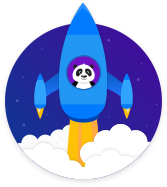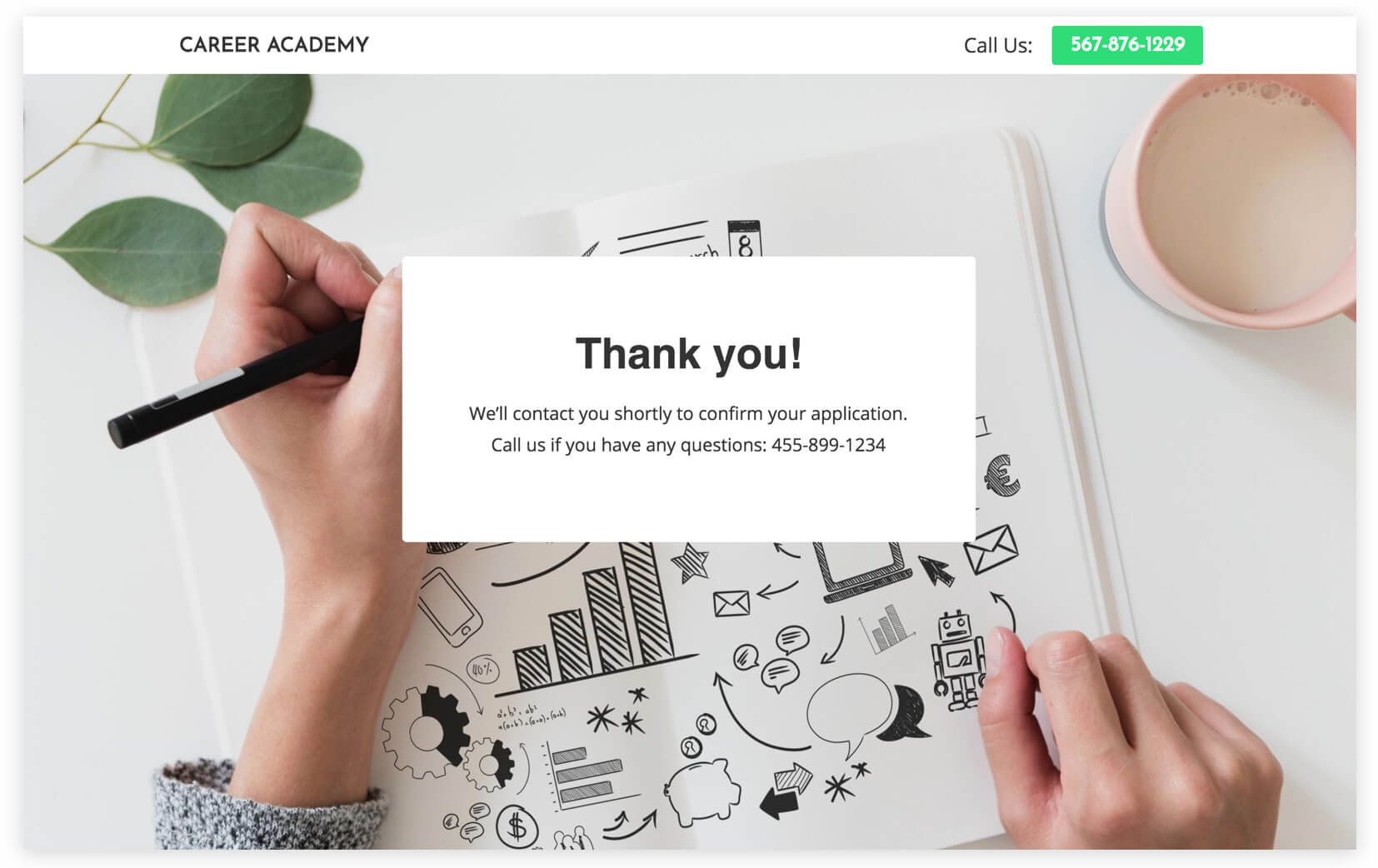Apply for a Program
Get new applicants for a program
Apply for a Program
Education
Get New Leads
Description
The Apply for a Program Campaign is a powerful way to get new students. It includes a program application page that is optimized to convince people of the value of your program, and provides a no-risk way for them to start the application process. This gets them to say “yes, I want to take this course” in a low-risk manner. You can then follow-up with them by phone or email after they sign up to get them to purchase the course.
This leads to a much greater number of students taking your course than if you asked them to purchase it right on this page, because that would be too much commitment all at once. It causes almost everyone to leave without purchasing. Instead, by asking people to enter their contact details first, they’re able to start the application process with very little risk. This makes it likely that many people will take this first, low-risk step, and you’ll be able to turn more of them into students than if you tried to ask them to buy right away.
Step 1: Google Adwords Ad
Advertise to people when they search for your type of program in your area to drive them to your Program Application Page.
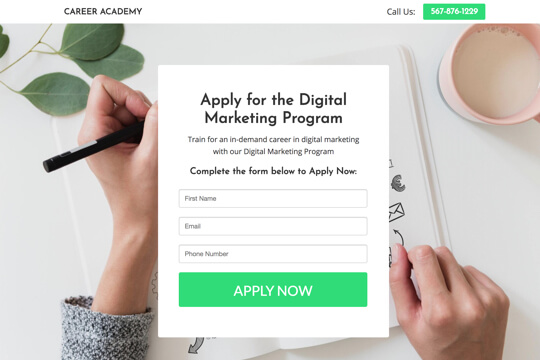
Step 2: Program Application Page
Here, people learn about your program and sign up to apply for it.
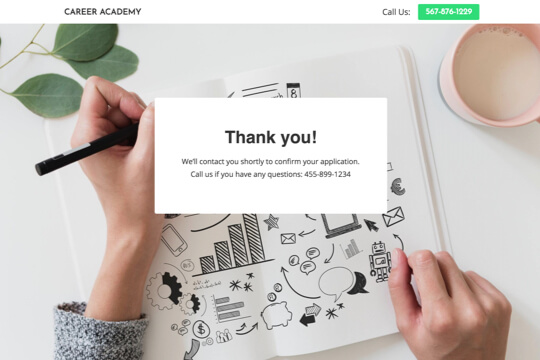
Step 3: Thank You Page
The Thank You Page confirms that people have requested to apply for your course and tells them that you’ll contact them soon.
Step 1: Google Adwords Ad
Google Adwords Ads make it easy for you to promote your program to people when they search for one on Google.
This is a pre-built Google Adwords Ad that we’ve used for our education clients. While it’s specifically for a marketing program, I’ll show you how to apply the best practices to any kind of program:
1. Ad
1Digital Marketing Program – Apply Now
2www.yoursite.com/marketing 1-800-921-016734Digital Marketing Program in Vancouver designed to help start your career.
1. Headline
In the first part of the Headline, show text that the person is likely to have entered in their Google search. This will make them feel like the Ad is personally relevant to them, and make it more likely that they’ll click. In the second part of the Headline, Apply Now, show a call-to-action. This tells people exactly what they will get when they click on the Ad, making it more likely for them to do so.
2. Display URL Path
The best thing to have in the Display URL Path is the keyword that the person entered on Google. This will make it super relevant for them, as it uses the exact words they were thinking of. You can do this using Keyword Insertion. In the Google Adwords builder, enter {keyword:marketing} into the Display Path field. This will make the Display Path show the keyword that the person searched for, or show marketing if Google can’t display the keyword.
3. Call Extension
Use the Call Extension to add your phone number to your Ad. This way, people can call you directly by clicking the Ad, which is especially useful for people who see your Ad while using their mobile phone.
4. Description
Describe your program in 1-2 short sentences.
2. Keywords
Top Keyword to Target:
- +digital
- +marketing program
- +Seattle
This keyword targets people who are searching for digital marketing programs in Seattle. It uses broad match modifiers for +Digital +Marketing +Seattle to target people who are specifically searching for digital marketing programs in Seattle. And it uses a broad match for program to target people who are searching for program and words similar to it like course and class.
Note: This keyword is just a starting point. For best results you should experiment with it and try similar variations.
Why are Google Adwords Ads effective for this Campaign?
The reason they’re effective is because they’re shown to people at the moment they’re asking Google for information about educational programs in their area. This, of course, means that they’re interested in applying for your program. So you’re able to show your Ad exclusively to an audience of people that are interested in booking, which is the most effective way to advertise.
Need Help with Google Adwords?
Step 2: Program Application Page
On the Program Application Page, request to apply for your program using the sign up form. The page has two jobs:
1. Convince visitors to apply for your course:
The page’s main job is to convince visitors to apply for your program.
The page is filled with several sections to convince them to apply:
- It shows the entire curriculum of your course so that people can learn everything they need to make an informed decision to apply for it
- It show a graduate testimonial to show social proof
- And it introduces people to the experience and expertise of your institution to build trust in it
2. Make it easy for people to apply:
The application form is placed directly at the top of the page so people can immediately see it and know how to apply.
Program Application Page Sections
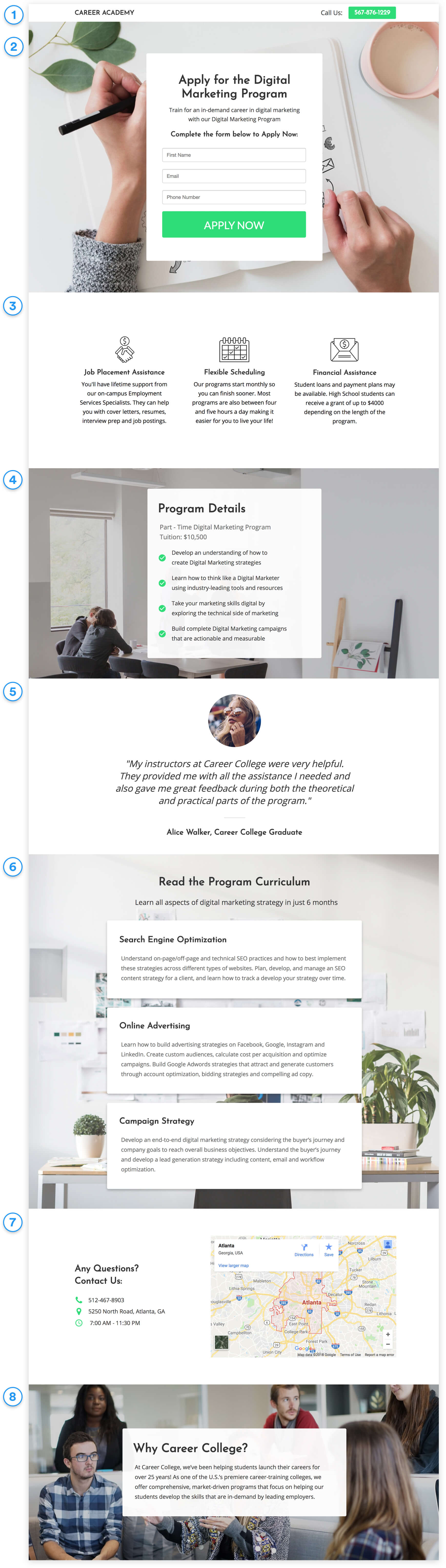
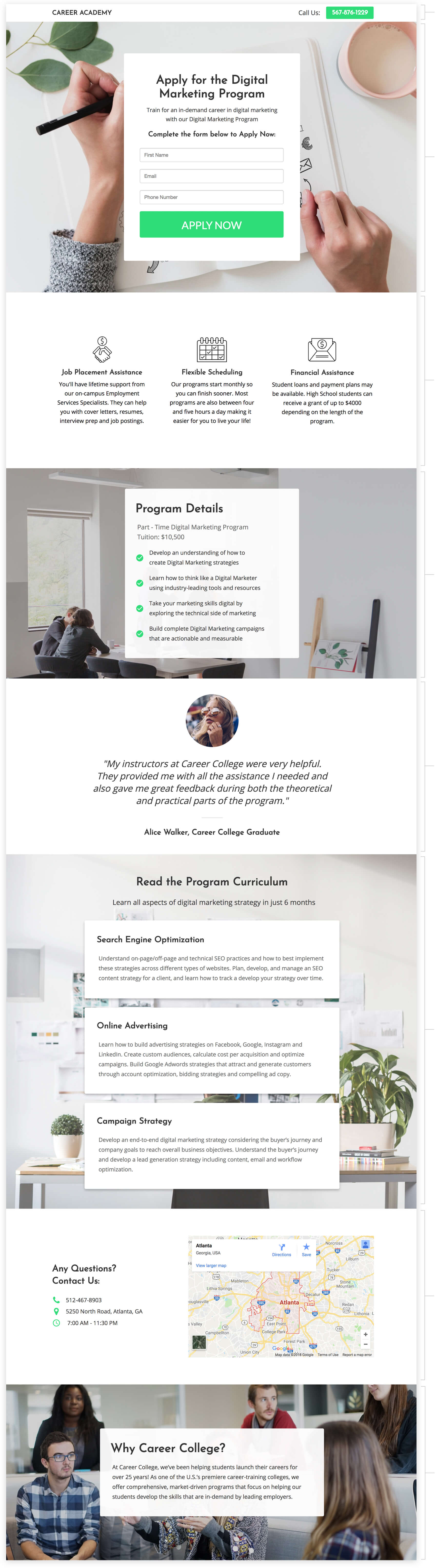
1. Top Bar
Show your institution’s logo and phone number so people can call you from the page.
2. Hero Unit
- Headline
The headline is framed as an action statement to apply for your course. This tells them exactly what to do on the page and what your course is.
- Subtext
Describe your program and say how it can help people with their career in 1-2 sentences.
- Subheadline
The subheadline is the call-to-action. It tells people what to do: Complete the form to apply for the course.
3. Institution Highlights
Showcase the most important services that your institution provides for all its programs in a way that visitors can easily scan and digest.
4. Program Details
Give more in-depth details on your program in a bullet list to answer any basic questions they may have about it. This will make them feel confident that this program is for them, and that they should sign up to get more information.
5. Graduate Testimonial
Showcase social proof of the quality of your program with a graduate testimonial. This builds trust in people and makes them feel comfortable asking for more information.
6. Program Curriculum
Give a full breakdown of the curriculum of the course in a series of boxes. Each box can be used to showcase one subject or section of the course to make it easy for people to scan and evaluate the entire curriculum.
7. Location & Contact Details
Show your institution’s address and phone number. This shows visitors that you’re real and legitimate, which is always important to do on the internet.
8.Why Choose Your Institution
Discuss your experience and expertise to show visitors why they should trust your institution.
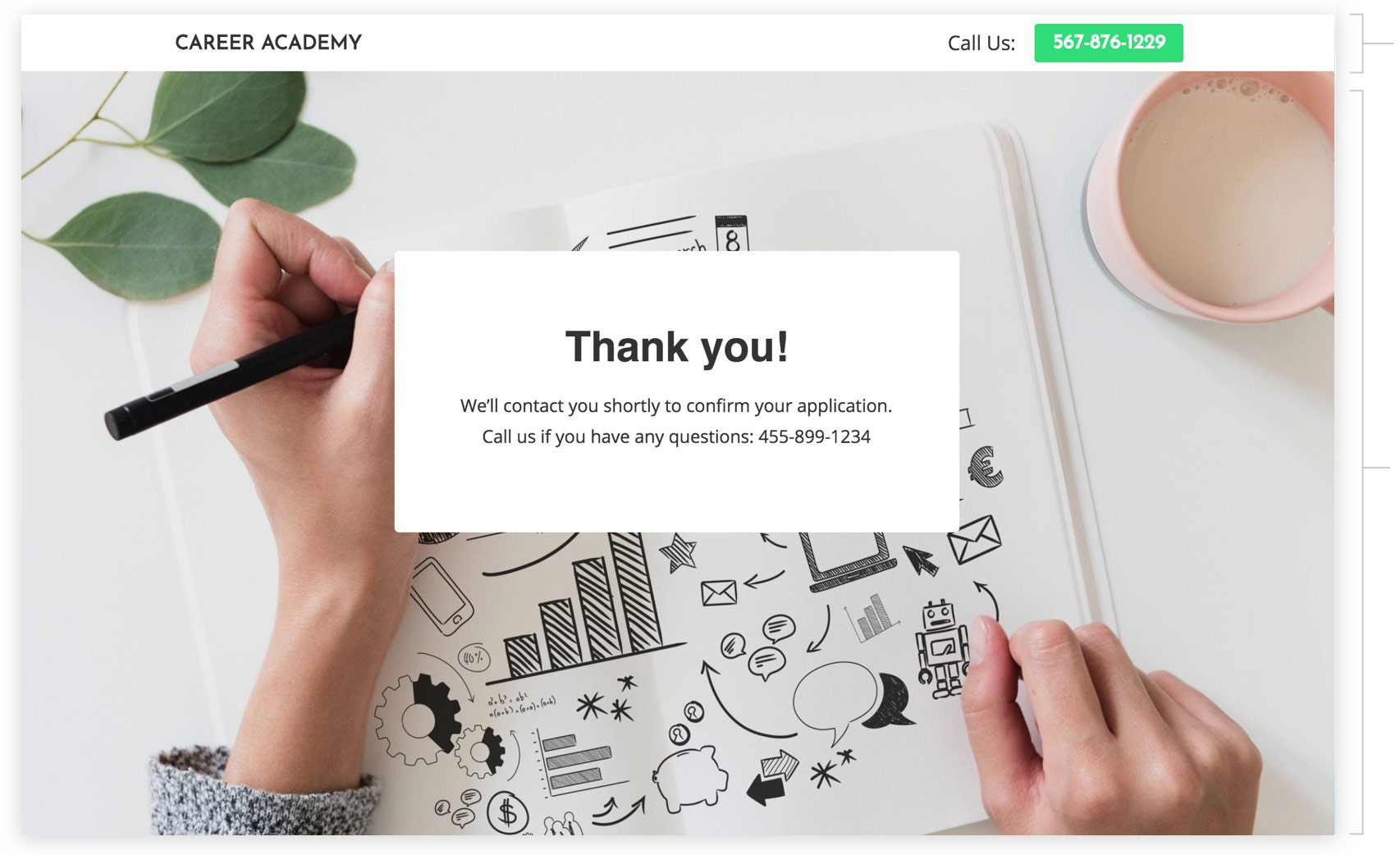
Top Bar
Show your logo and phone number so people can call you right from the page if they have any questions about your program.
Thank you Message
Thank people for applying and tell them what will happen next: You will contact them shortly to confirm their application.
How to Create this Campaign in Wishpond
The Apply for a Program Campaign is available for free on any plan in Wishpond. Here’s how to use it:
- Sign up for a Wishpond account.
- Select Education as your Industry
- In the Campaigns Dashboard, click on Apply for a Program.
- You’ll be taken to the Campaign Builder where you can edit the Program Application Page and Thank You Page. They will look the same as they do above, and you’ll be able to customize and style them however you like.
- Publish your Campaign to your website or a wishpond.com URL.
- Create your Google Ad and set the Ad’s Destination URL to the Campaign URL.