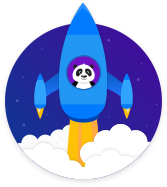Book a Call with an Advisor (Opt-in Bar)
Get website visitors to book a free call with an advisor
Book a Call with an Advisor
(Opt-in Bar)
Education
Get New Leads
Description
The Book a Call with an Advisor Opt-in Bar is an easy way to turn your website visitors into leads.
The bar displays when a visitor come to your website. The bar sticks to the top of each page as they scroll down. The bar displays a bold, action-based headline and call-to-action button to book a call with a course advisor. When visitors click the call-to-action button they’re taken to your Contact Us or Book a Call page on your website.
Step 1: Visitors land on a page on your website
Visitors land on a page on your website and the opt-in bar is triggered.
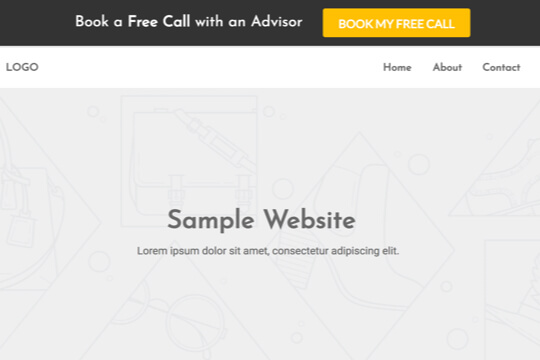
Step 2: The Book a Call with an Advisor Opt-in Bar appears
The opt-in bar appears at the top of the page and visitors can click on the call-to-action button to be taken to your Contact Us page.
Step 3: Visitors are taken to your Contact Us page
When visitors click on the call-to-action button they’re brought to your Contact Us page on your website to book a call with you.
Step 1: A person tries to leave your website
When visitors land on your website, the Book a Call with an Advisor Opt-in Bar is triggered.
Here’s how it works:
First, add the Wishpond Tracking Code to your website. The code tracks when visitors land on pages on your website. When a visitor views a page, the code triggers the opt-in bar and it appears at the top of the page.
The bar doesn’t cover over anything on your website pages. It sits above the nav bar on your website so visitors still have access to everything.
Step 2: The Book a Call with an Advisor Opt-in Bar Appears
The bar appears at the top of the page on your website. It’s clean and bold, making it easy for visitors to quickly digest it. Visitors click the call-to-action button and are sent to your Contact Us page.
1. Stop visitors from leaving your website:
The most effective way to stop people is with a big, bold, headline.
2. Make the action of booking a call feel easy, low-risk and valuable
The popup is designed to be easy to read and feel like they’ll get value from a call with an advisor.
Popup Breakdown
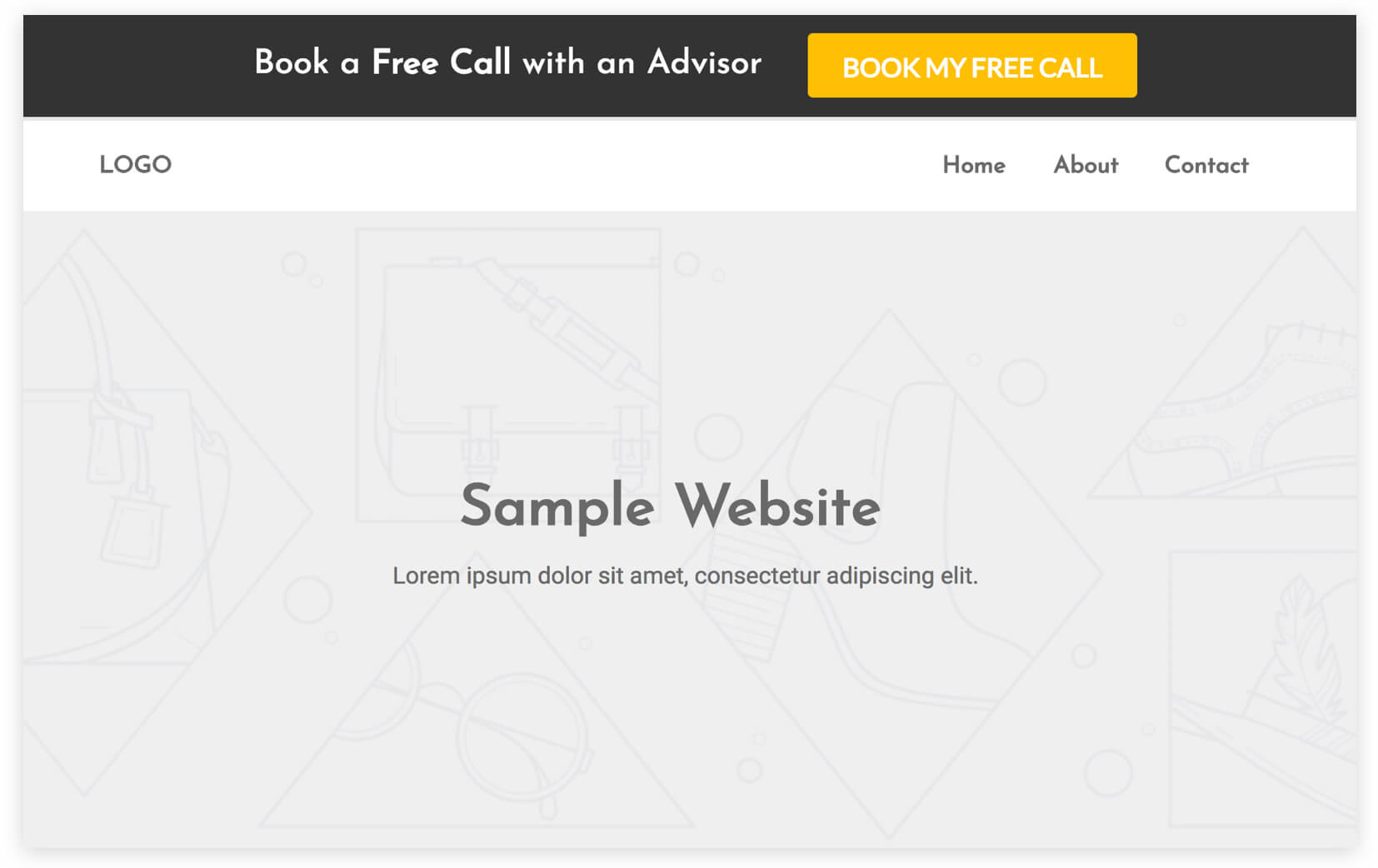
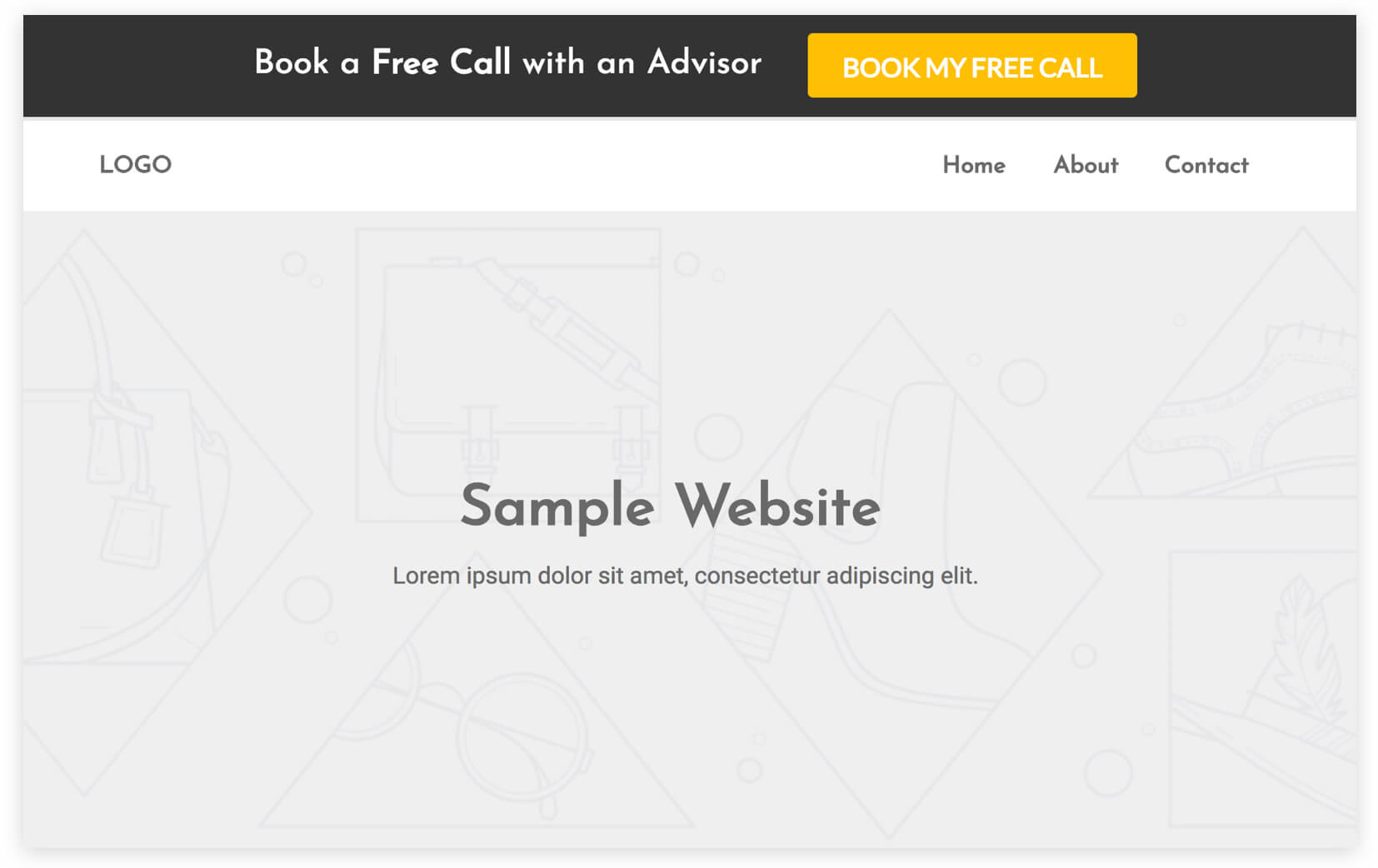
Headline
This headline is a simple action statement. It makes it easy for visitors to quickly scan and digest.
Subheadline
Provide details of what people will get by having a call with an advisor: answers to their questions about your programs and their career.
Call-to-action Button
This button is framed as an action statement to drive visitors to book a call with one of your course advisors.
How to Create this Campaign in Wishpond
The Book a Call with an Advisor Opt-in Bar Campaign is available free on all plans in Wishpond. Here’s how to use it:
- Sign up for a Wishpond account.
- Select Education as your Industry
- In the Campaigns Dashboard, click View More, scroll down and choose Book a Call with an Advisor Opt-in Bar.
- This will take you to Wishpond’s Drag-and-Drop Campaign Builder. There, you can edit the Book a Call with an Advisor Opt-in Bar. They’ll look the same as they do above, and you’ll be able to edit and style them however you like.
- Publish the Opt-in Bar on all pages on your website.