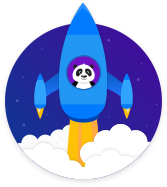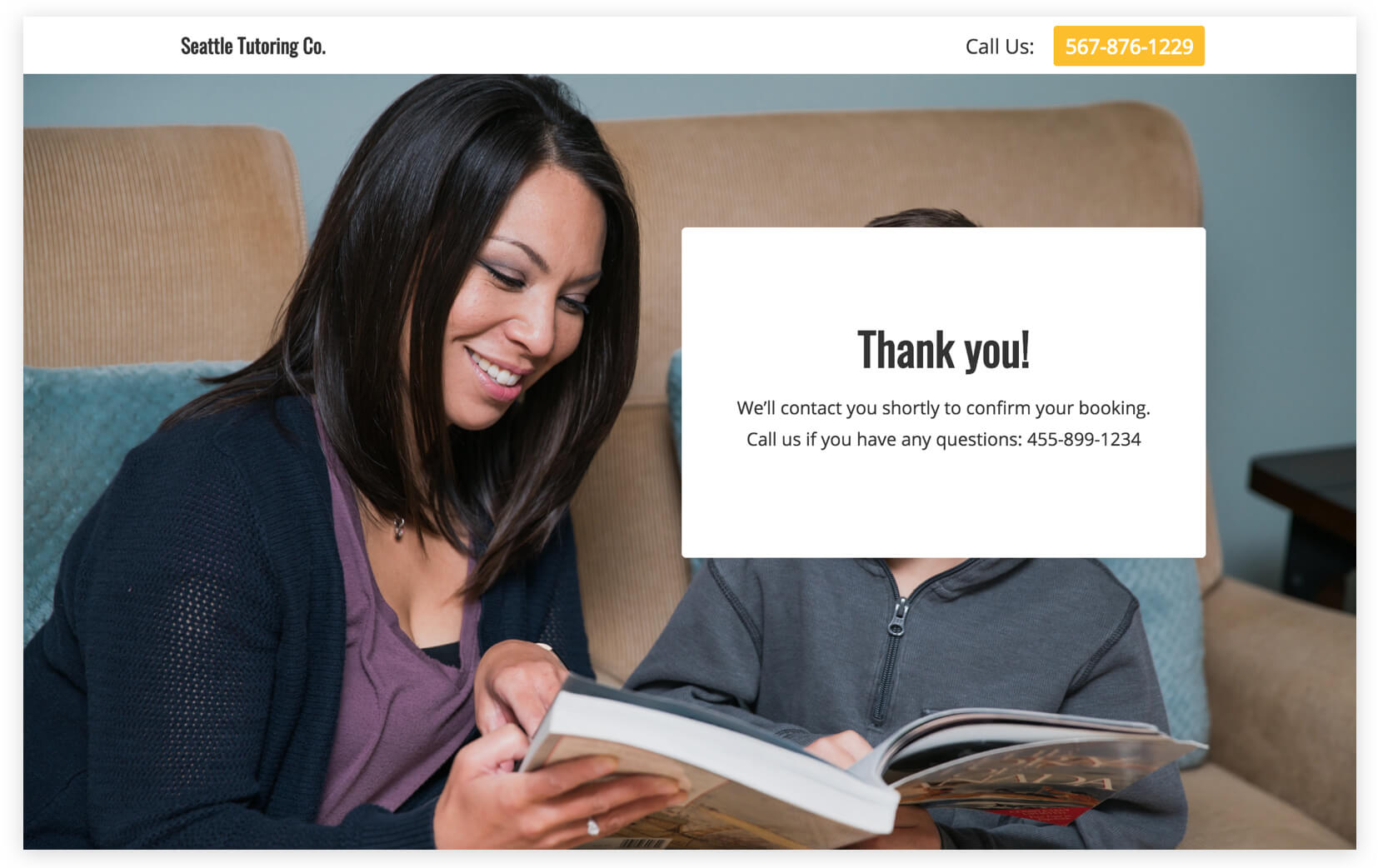Book a Tutor
Get new customers who want to book a tutor
Book a Tutor
Education
Get More Customers
Description
The Book a Tutor Campaign is an effective way to get new students for your tutoring service. It includes a booking page that’s optimized to convince visitors of the value of your tutoring services, and provides a no-risk way for them to start the booking process. This gets them to say “yes, I want your tutoring service” in a no-risk way. You can then follow-up with them by phone or email after they sign up to get them to purchase your tutoring services.
This leads to a much greater number of paying students than if you asked them to purchase right away. It would cause just about every visitor to leave without buying. Instead, this campaign gets people to enter their contact details first, so they’re able to start the sign up process without any risk. This makes it likely that people will take this first step and you’ll be able to turn more of them into paying students than if you tried to ask them to buy right away.
Step 1: Google Adwords Ad
Advertise to people when they search for a tutor in your area to drive them to your Booking Page.
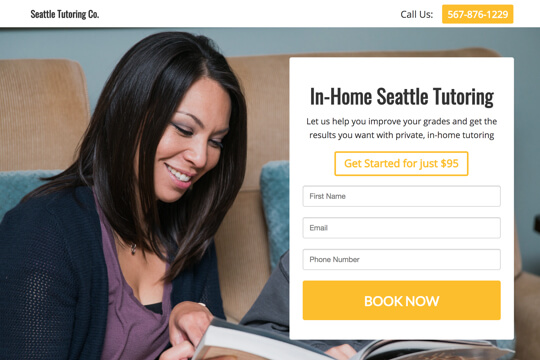
Step 2: Booking Page
On this page, people learn about your tutoring services and they can help them. They enter their contact details in the signup form to book your tutoring services.
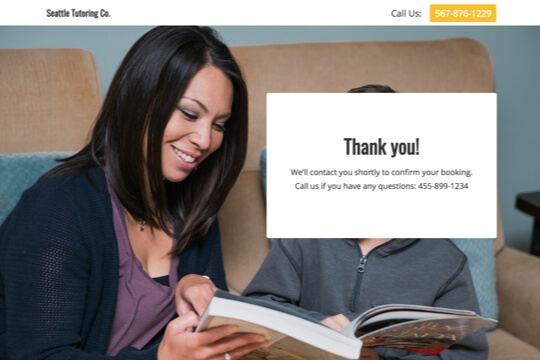
Step 3: Thank You Page
The Thank You Page confirms that people have booked your tutoring services successfully and that you’ll respond to them shortly to confirm their booking.
Step 1: Google Adwords Ad
Google Adwords Ads make it easy for you to promote your tutoring services to people when they search for one on Google.
This is a pre-built Google Adwords Ad that we’ve used for our tutoring clients. While it’s specifically for an SAT tutor, I’ll show you how to apply the best practices to any kind of tutor:
1. Ad
1SAT Tutor Seattle – Book Your SAT Tutor
2www.yoursite.com/sat-tutor 1-800-921-016734We’ll help you get the SAT results you want with private, in-home tutoring.
1. Headline
In the first part of the Headline, show text that the person is likely to have entered in their Google search. This will make them feel like the Ad is personally relevant to them, and make it more likely that they’ll click. In the second part of the Headline, Book Your Tutor, show a call-to-action. This tells people exactly what they will get when they click on the Ad, making it more likely for them to do so.
2. Display URL Path
The best thing to have in the Display URL Path is the keyword that the person entered on Google. This will make it super relevant for them, as it uses the exact words they were thinking of. You can do this using Keyword Insertion. In the Google Adwords builder, enter {keyword:tutoring} into the Display Path field. This will make the Display Path show the keyword that the person searched for, or show tutoring if Google can’t display the keyword.
3. Call Extension
Use the Call Extension to add your phone number to your Ad. This way, people can call you directly by clicking the Ad, which is especially useful for people who see your Ad while using their mobile phone.
4. Description
Describe your tutoring services in 1-2 short sentences.
2. Keywords
Top Keywords to Target:
- +SAT
- +tutor
- +Seattle
This keyword targets people who are searching for SAT tutors in Seattle. It uses broad match modifiers for +SAT +tutor +Seattle to target people who are specifically searching for tutoring in Seattle.
Note: This keyword is just a starting point. For best results you should experiment with it and try similar variations.
Why are Google Adwords Ads effective for this Campaign?
The reason they’re effective is because they’re shown to people at the moment they’re asking Google for information about where they can find a tutor in their area. This, of course, means that they’re interested in booking your tutor services. So you’re able to show your Ad exclusively to an audience of people that are interested in booking, which is the most effective way to advertise.
Need Help with Google Adwords?
Step 2: Booking Page
On this page, people learn about the features and benefits of your tutoring services, and then sign up to book a tutoring session with you. The page has two jobs:
1. Get people excited about your tutoring services:
The page includes a number of sections for you to explain your tutoring services and convince people of their value and your company’s expertise.
2. Make it easy for people to book:
The booking form is placed right at the top of the page so people can view it immediately when they land on the page. And the title and subtext explain exactly what a person should do on the page: Book Now.
Booking Page Sections
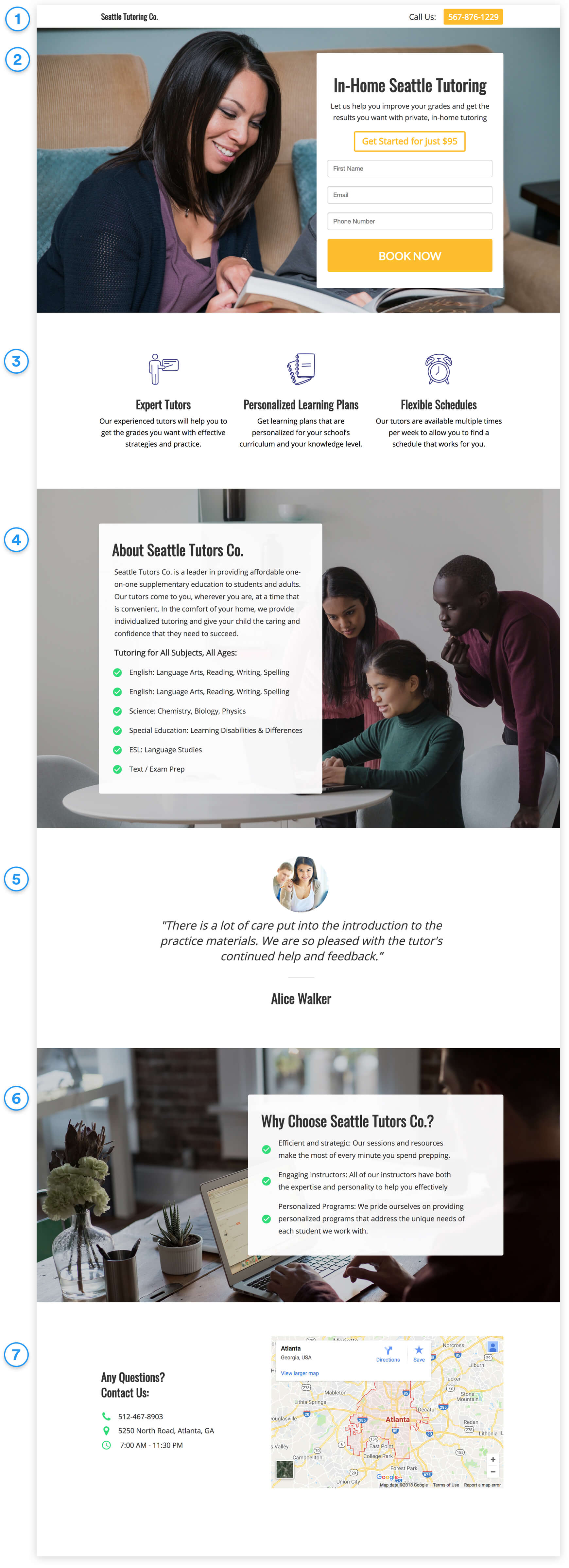
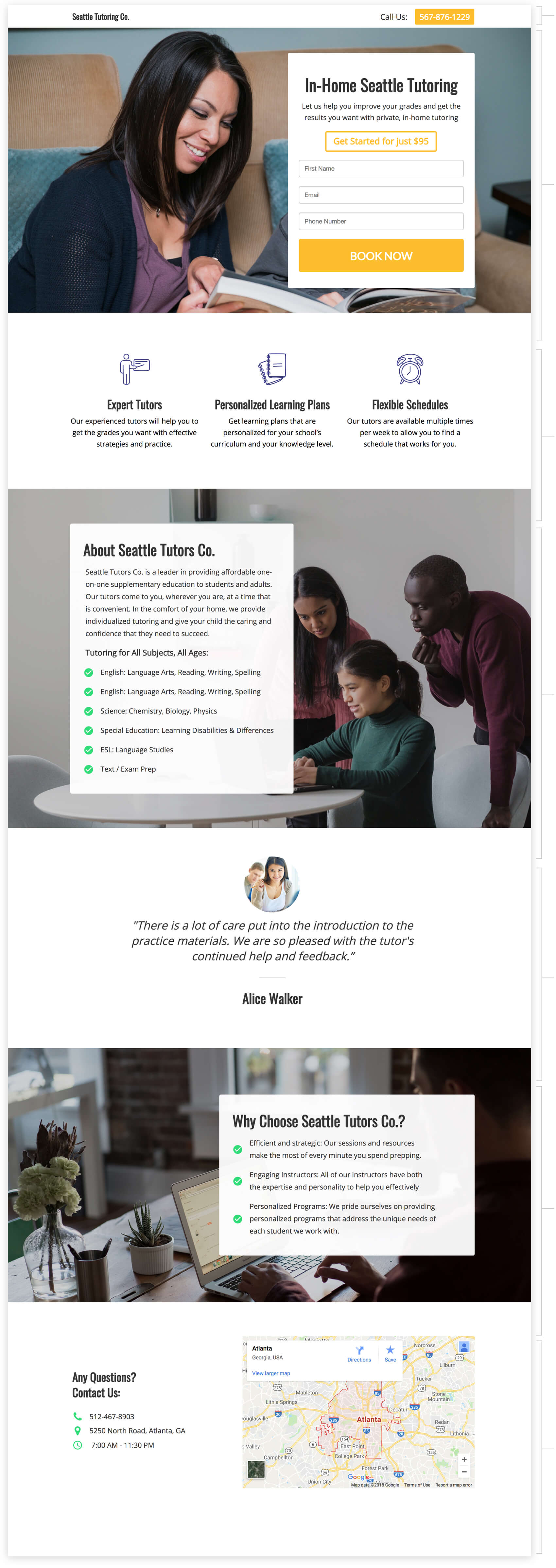
1. Top Bar
Display your company name (or logo) and phone number so people can call you right from the page.
2. Hero Unit
- Headline
he headline tells people what tutoring service you offer in a few words. This allows them to immediately see what your tutoring service is and what it’s about.
- Subtext
Tell people about your tutoring services and how it can help them in 1-2 sentences.
- Subheadline
The subheadline is the call-to-action. It tells people what to do: Get Started for just $95.
3. Tutoring Service Highlights
Showcase the main highlights of your tutoring services in a way that people can quickly scan and digest.
4. About You
Give more in-depth details about your tutoring services: Your experience, expertise and a list of the tutoring services you provide.
5. Student Testimonial
Show social proof of the value of your tutoring services with a testimonial from a student. This builds trust and makes people feel comfortable booking with you.
6. Why Choose Your Tutoring Services
Explain the aspects of your service that people find the most helpful and make you standout from other tutoring services.
7. Location & Contact Details
Show your institution’s address and phone number. This shows visitors that you’re real and legitimate, which is always important to do on the internet.
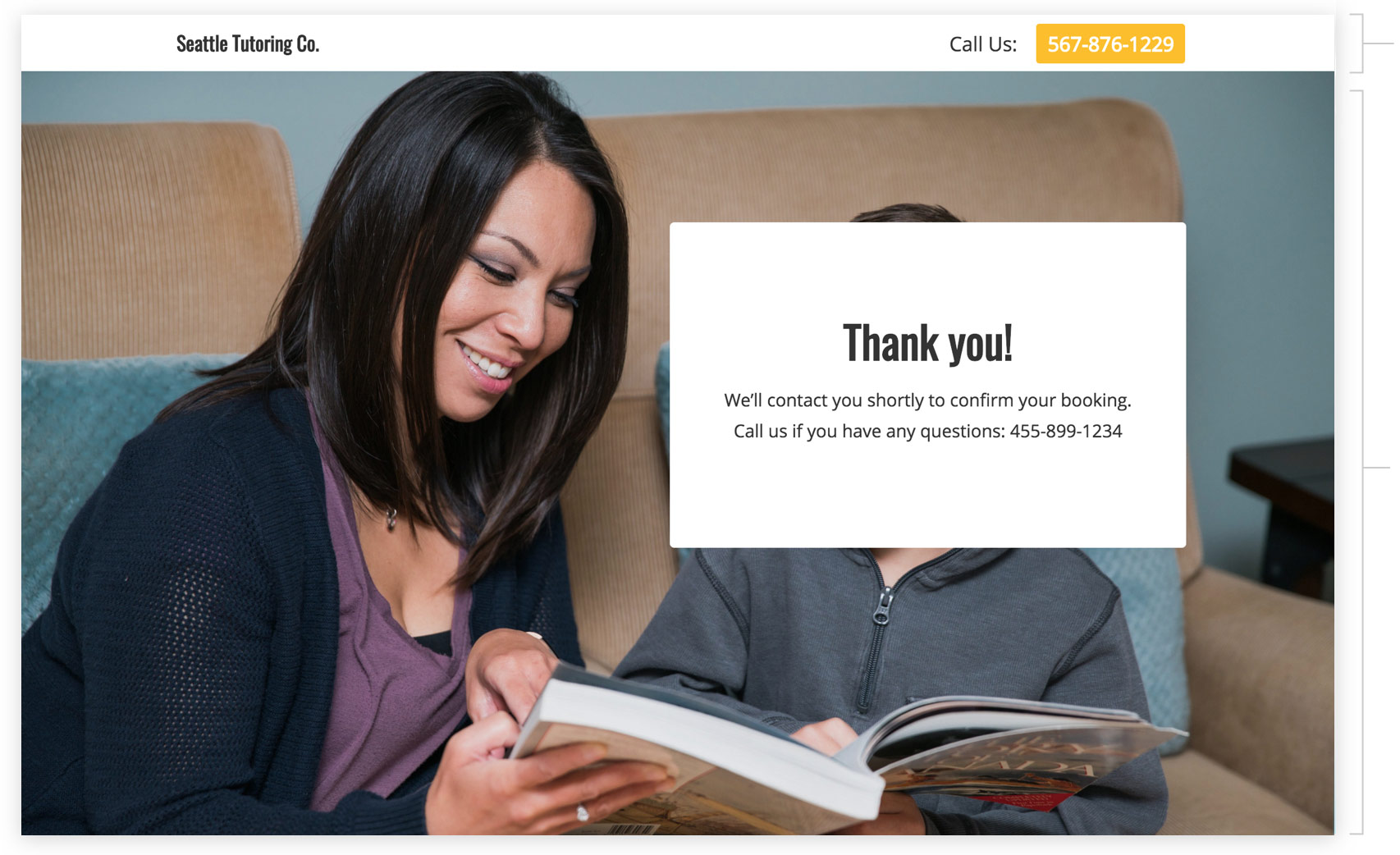
Top Bar
Display your company name (or logo) and phone number so people can call you right from the page if they want to ask you any questions.<
Thank you Message
Thank people and tell them what will happen next: You’ll contact them shortly to confirm their booking. Also provide your phone number so they can reach you if they have any immediate questions.
How to Create this Campaign in Wishpond
The Book a Tutor Campaign is available for free on any plan in Wishpond. Here’s how to use it:
- Sign up for a Wishpond account.
- Select Education as your Industry
- In the Campaigns Dashboard, click on Book a Tutor.
- This will take you to the Campaign Builder where you can edit the Booking Page and Thank You Page. They’ll look just the same as they do above, and you’ll be able to edit and style them however you want.
- Publish your Campaign to your website or a wishpond.com URL.
- Create your Google Ad and set the Ad’s Destination URL to the Campaign URL.