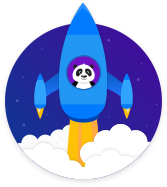Get Customer Reviews
Get your customers to leave reviews on TripAdvisor, Facebook & Google
Get Customer Reviews
Hotels & Resorts
Get Customer Reviews
Description
The Get Customer Reviews Campaign makes it easy to get new customer reviews for your hotel or resort on TripAdvisor, Facebook and Google.
The Get Customer Reviews Campaign has two pages in it: The first page, asks customers to give your hotel/resosrt a rating from 1 to 5 stars. Then, the customers who gave you a 4 or 5 star rating are sent to the second page. There, they’re asked to give you a review on TripAdvisor, Facebook or Google. Customers who give you a 1, 2 or 3 star rating can be sent to a feedback or contact page on your company website to give you private feedback instead. This way, your reviews will be from happy customers who enjoyed their stay at your hotel/resort.
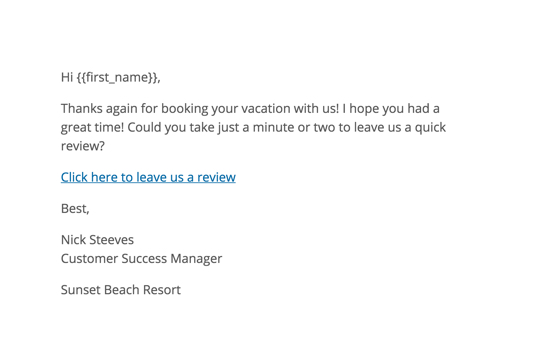
Step 1: Review Request Email
Email your customers to ask them to review you after they stay at your hotel/resort.
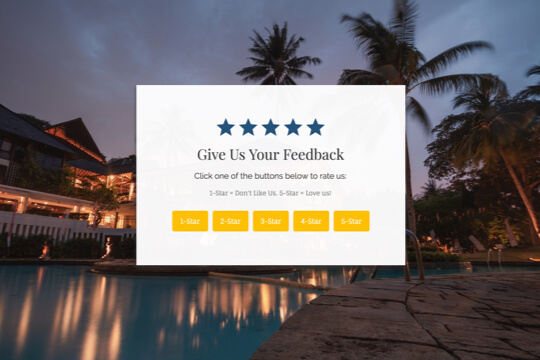
Step 2: Rating Page
On the Rating Page, ask customers to give you a rating between 1 and 5 stars. Customers who give you a 4 or 5 star rating are sent to the Review Page.
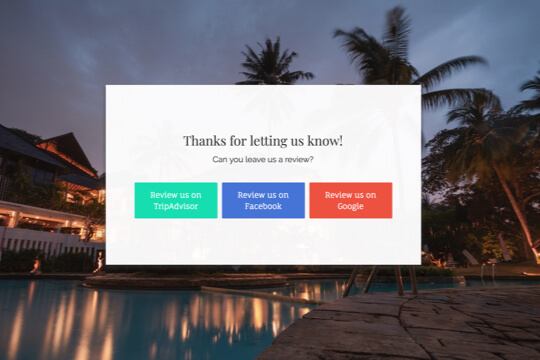
Step 3: Review Page
The Review Page gives customers the ability to leave your hotel/resort reviews on TripAdvisor, Facebook and Google.
Step 1: Review Request Email
The first step is to drive traffic to the Rating Page with an email to your customers. The best way to do this is to send an email to your customers shortly after they take your tour. The more quickly you send the email after their tour, the more likely they are to give you a review.
Subject Line
Quick question
Hi {{first_name}},
Thanks again for staying with us, I hope you had a great time!
Best,
Nick Steeves
Owner
Sunset Resort
Why is this Email so Effective?
This email is designed to be simple and personal. It makes the request look like it’s from a real person, which makes it seem more heartful. And because it’s so simple, it makes the request feel easy to do, so it’s more likely they will leave you a review.
When your customers click on the link, they’ll be taken to the Rating Page.
Step 2: Rating Page
The Rating Page is where customers are asked to give you a 1-5 star rating. This page has five buttons on it, each for a different star rating. This allows customers to rate you in one click.
When a customer clicks on a the 4 or 5 star button, they’re sent to the Review Page. When they click the 1, 2 or 3 star buttons, you can send them to a contact or feedback page on your website for their to leave private feedback instead. You can choose which pages these buttons link to in Wishpond’s Drag-and-Drop Campaign Builder.
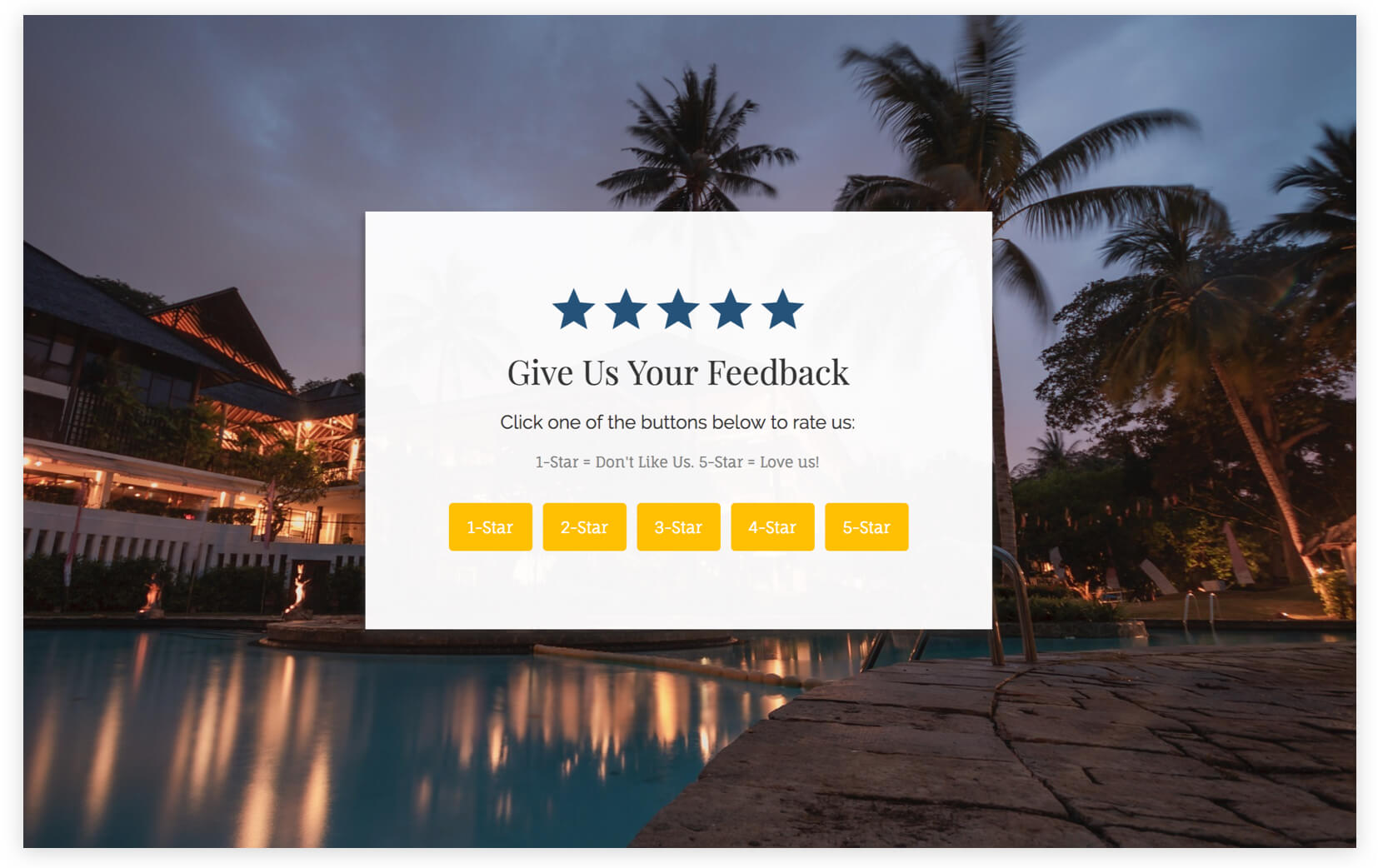
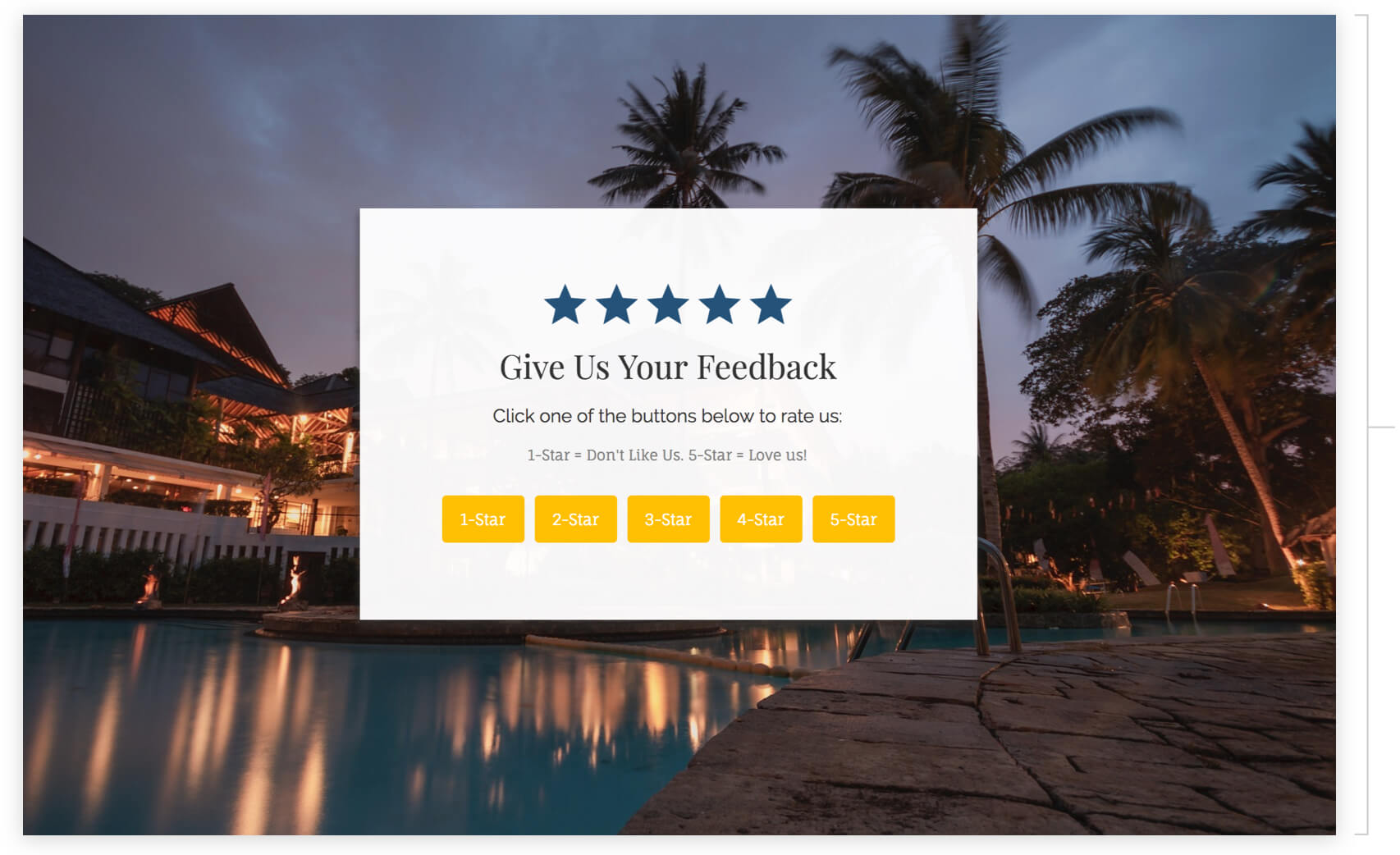
Headline and Subheadline:
The headline and subheadline simply ask people to rate you and how the rating star system works.
Star Rating Buttons
The stat rating buttons let customers give you their rating with a click.
Step 3: Review Page
If customers give you a 4 or 5 star rating on the Rating Page, then they’re taken to the Review Page. Here they can click to give you reviews on TripAdvisor, Facebook and Google.
Using Wishpond’s Campaign Builder, you’ll be able to add your own links to your hotel/resort’s pages on TripAdvisor, Facebook and Google. You can also add buttons for other sites you’d like people to leave you a review on.
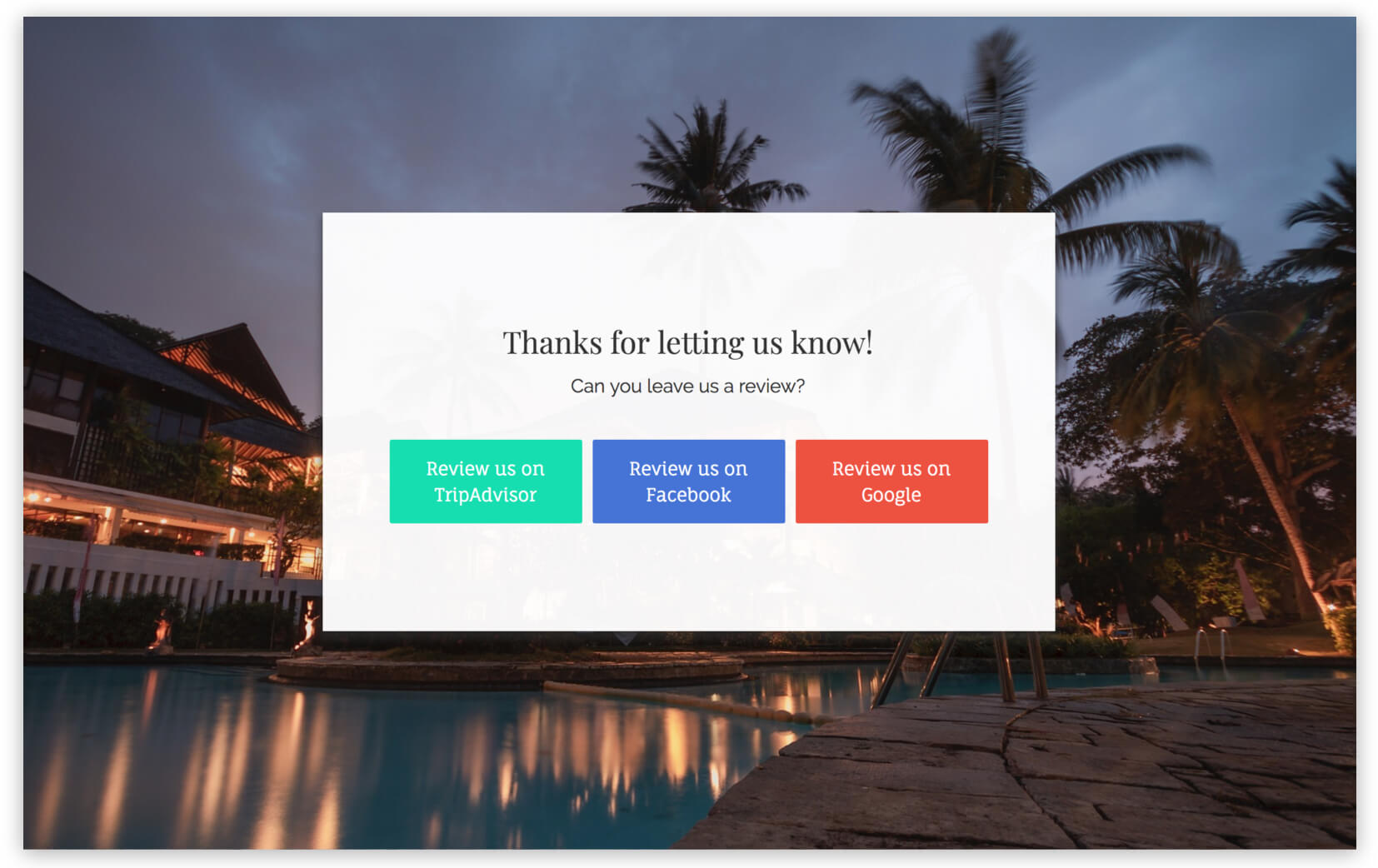
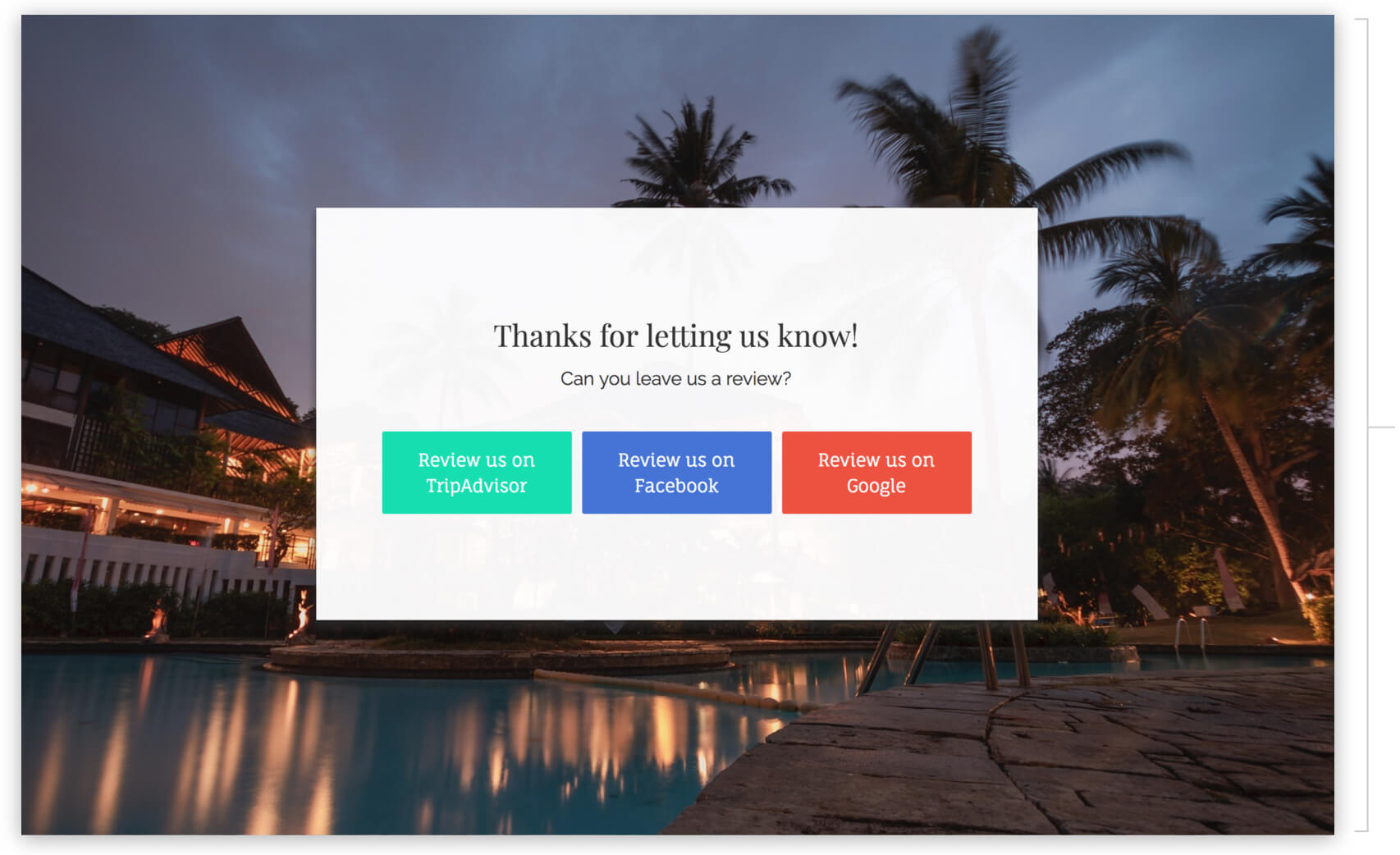
Headline
Thanks your customers for taking the time to rate your hotel/resort.
Subheadline
Ask customers to take the next step – leave a review of your hotel/resort on TripAdvisor, Google or Facebook.
Review Call-to-Action Buttons
Your customers can click each one to be directed to your hotel/resort page on TripAdvisor, Google and Facebook.
How to Create this Campaign in Wishpond
The Get Customer Reviews Campaign is available for free on any plan in Wishpond. Here’s how to use it:
- Sign up for a Wishpond account.
- Select Hotels & Resorts as your Industry
- To create the Rating Page and Review Page, go to the Campaigns Dashboard, click View More, scroll down and click on Get Customers Reviews. This will take you to Wishpond’s drag-and-drop Campaign Builder where you can edit the Rating Page and Review Page. They will look exactly the same as they do above, and you’ll be able to edit and style them however you like.
- To create the Review Request Email, go to the Email Newsletter Dashboard under Email Automation, choose the Review Request Email Template and edit it however you like.
- Send the Review Request Email to a list of your customers