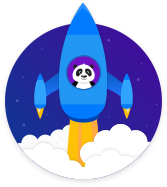Book a Call with an Agent (Exit Popup)
Turn website visitors into leads with a popup to book a call with an agent
Book a Call with an Agent
(Exit Popup)
Real Estate
Build Your Email List
Description
The Book a Call with an Agent (Exit Popup) Campaign is an potent method to stop visitors from exiting your website and turn them into leads.
When people browse pages your real estate website and then try to exit, the popup appears as an overlay on the page. It asks them to WAIT! and offers them a free call with an agent. This stops some people from leaving your website who may not have found the listing or information that they were looking for, and so would appreciate a personal call with an agent.
When people click the call-to-action button on the popup, they’re then directed to the contact page on your website to book a call with you or one of your agents.
Step 1: A person attempts to leave your website
A person browses listings on your website and then attempts to leave, which triggers the popup.
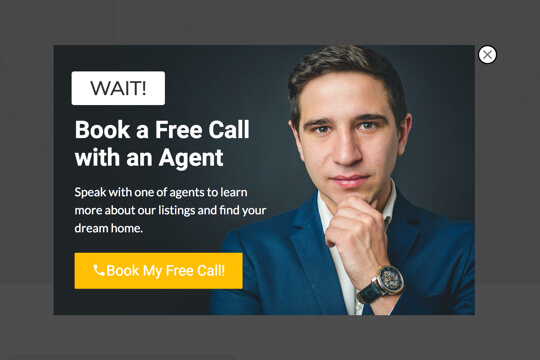
Step 2: The Book a Call with an Agent (Exit Popup) appears
The exit popup shows up as an overlay on the page. The person then clicks the popup’s call-to-action button and is taken to your Contact Us page.
Step 3: The person is taken to your Contact Us page
When the person clicks the popup’s call-to-action button, they’re sent to the Contact Us page on your website. There, they can sign up a free call with one of your agents.
Step 1: A person tries to leave your website
When people browse real estate listings on your website and then attempt to leave, the Book a Call with an Agent (Exit Popup) is triggered.
Here’s how it works:
First, add the Wishpond Popup Code to your website (view tutorial). The code tracks the pages a person visits on your website. When a person attempts to leave your website, the code triggers the popup and it appears as an overlay on your website.
Step 2: The Book a Call with an Agent (Exit Popup) Appears
The Book a Call with an Agent (Exit Popup) entices people to remain on your website and click to book a call with an agent. It has two jobs:
1. Stop visitors from leaving your website:
The popup is designed to make it easy for people to understand it. The headline and subheadline make it easy for people to understand what they need to do, and what they’ll receive for signing up.
2. Make the action of booking a call feel easy, low-pressure and worthwhile
The popup is designed to be easy to read and feel like they’ll be able to learn from one of your agents.
Popup Breakdown
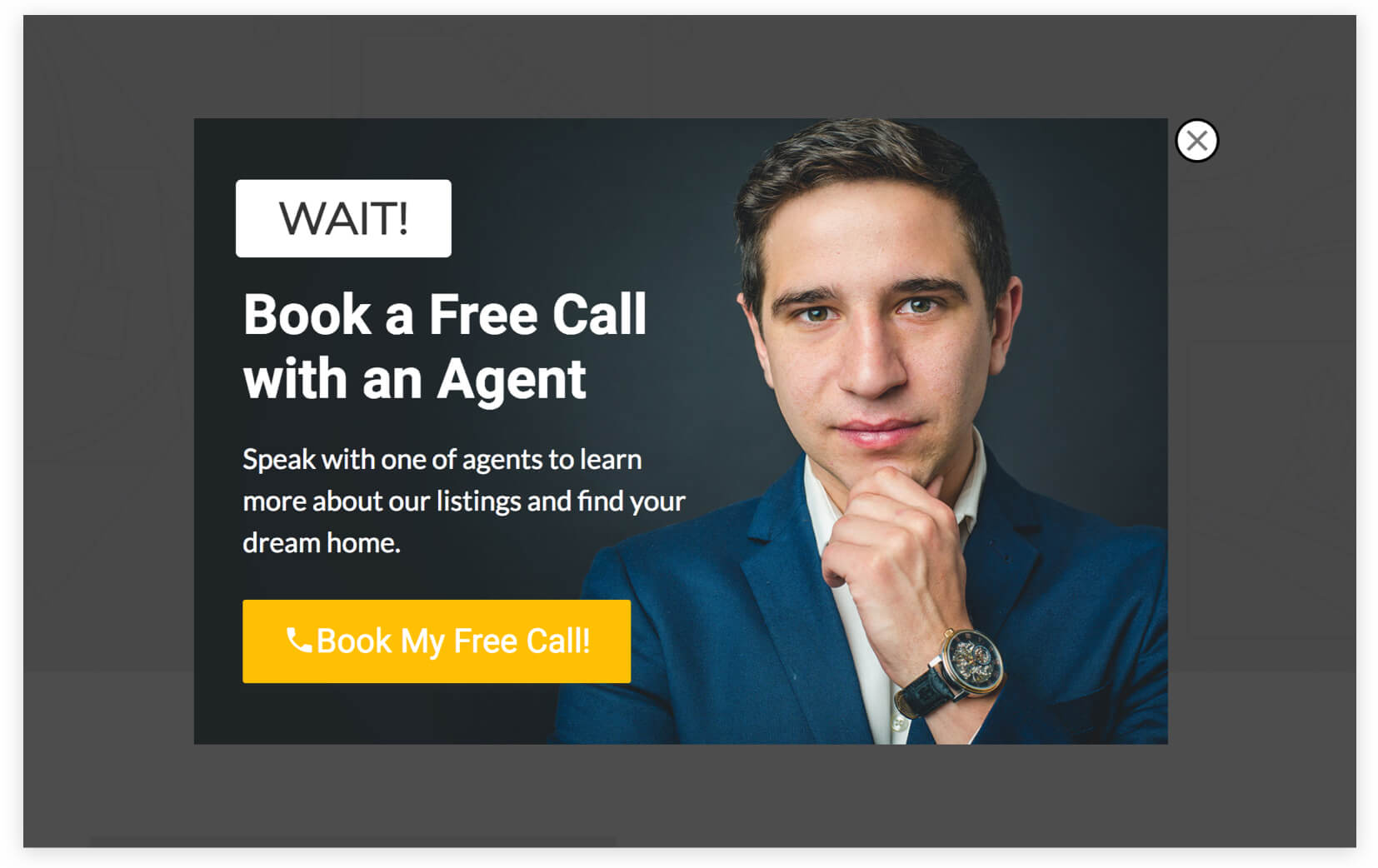
Headline
This headline makes people stop and take notice. It then offers them a free call with an agent. The word “Free” is very powerful: It makes people feel like they’re going to get something for nothing, which is very enticing.
Subheadline
Provide details of what you’ll learn when you have a call with an agent: answers to their questions about your listings and how to find their dream home.
Call-to-action Button
This button entices people by framing the action as getting something for free.
How to Use this Campaign in Wishpond
The Book a Call with an Agent (Exit Popup) Campaign is available free on all plans in Wishpond. Here’s how to use it:
- Sign up for a Wishpond account.
- Select Real Estate as your Industry
- In the Campaigns Dashboard, click View More, scroll down and choose Book a Call with an Agent (Exit Popup).
- This will bring you to our Drag-and-Drop Campaign Builder. There, you can edit the popup. It will look just like it does above, and you’ll be able to edit and style it however you like.
- Publish the Popup on all pages on your website